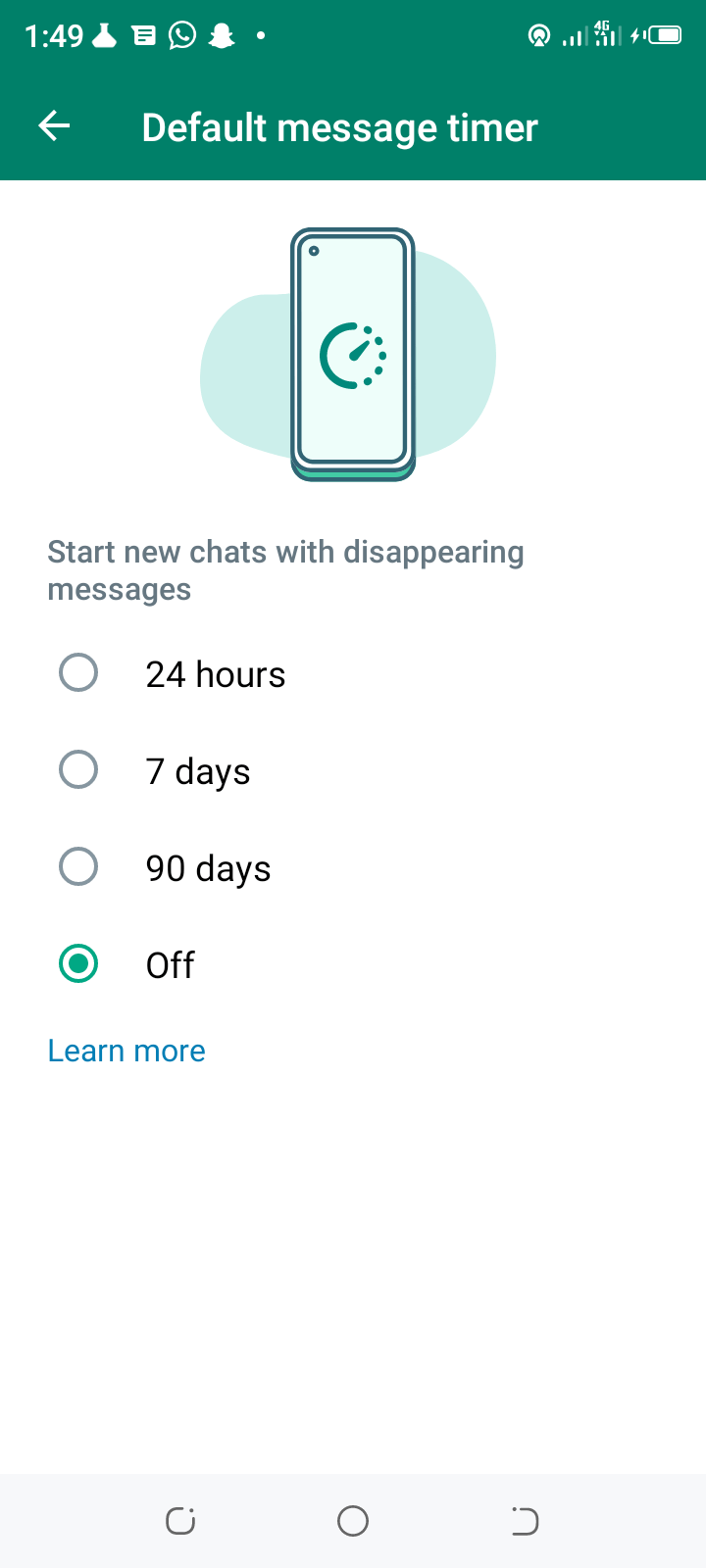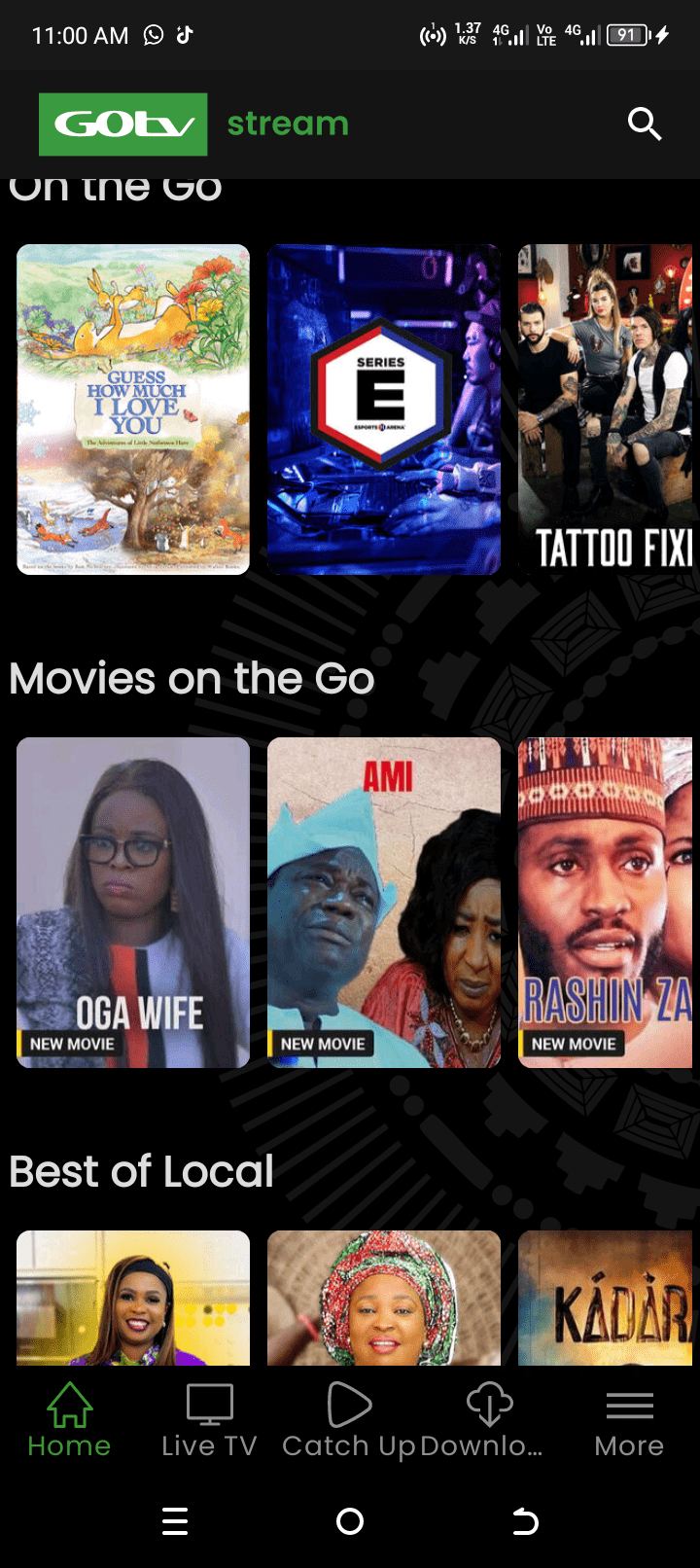This article clearly teaches how to screenshot on iPhone. No matter the model of your iPhone, this method of doing a screenshot works on all Apple iPhone, including the latest.
The iPhone is no doubt the Masters of mobile smartphone technology, blended with super content security and hi-tech features which makes the phone stand out. Little wonder the iPhone is expensive..
In Nigeria and indeed Africa, brandishing any model of the iPhone stands you out. The iPhone has indeed become a symbol status in the continent of Africa as only the rich few can afford it.
Just as I showed you in my previous post how to do screenshot on FERO mobile phones, I shall also teach you how you can screenshot with any model of iPhone.
Before I go into that, it is important to know that no matter the advancements made in phone brands and models, certain features and functions would still remain same. In the case of Apple’s iPhone, the screenshot technology and method remains same.
HOW TO SCREENSHOT ON IPHONE (ALL MODELS)
On iPhone 3, iPhone 4, iPhone 5, iPhone 6, 7, 8, 9, etc and all other variations of these models, simply press and hold the HOME button and POWER button together, same time or simultaneously.
A camera shutter sound is heard which indicates that your iPhone has captured your screen contents. This screenshot becomes a picture file which saves automatically in the picture gallery called Photos.
How to Use Screenshot Images on iPhone
When you do a screenshot, the iPhone captures everything on screen and saves it as a picture file in your phone storage. Usually, it saves in the .JPG format. Therefore, this means it is a normal picture file that could be used like any other image file.
Similarly, a screenshot on infinix phones also behave same way with captures images upon save. Furthermore, other phones that do screenshots save as normal image files, where you could share or reuse them as you like.
I hope you found this procedure for iPhone useful? Why don’t you share on social media and comment below to tell us your experience.