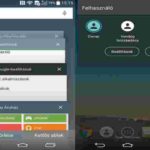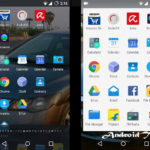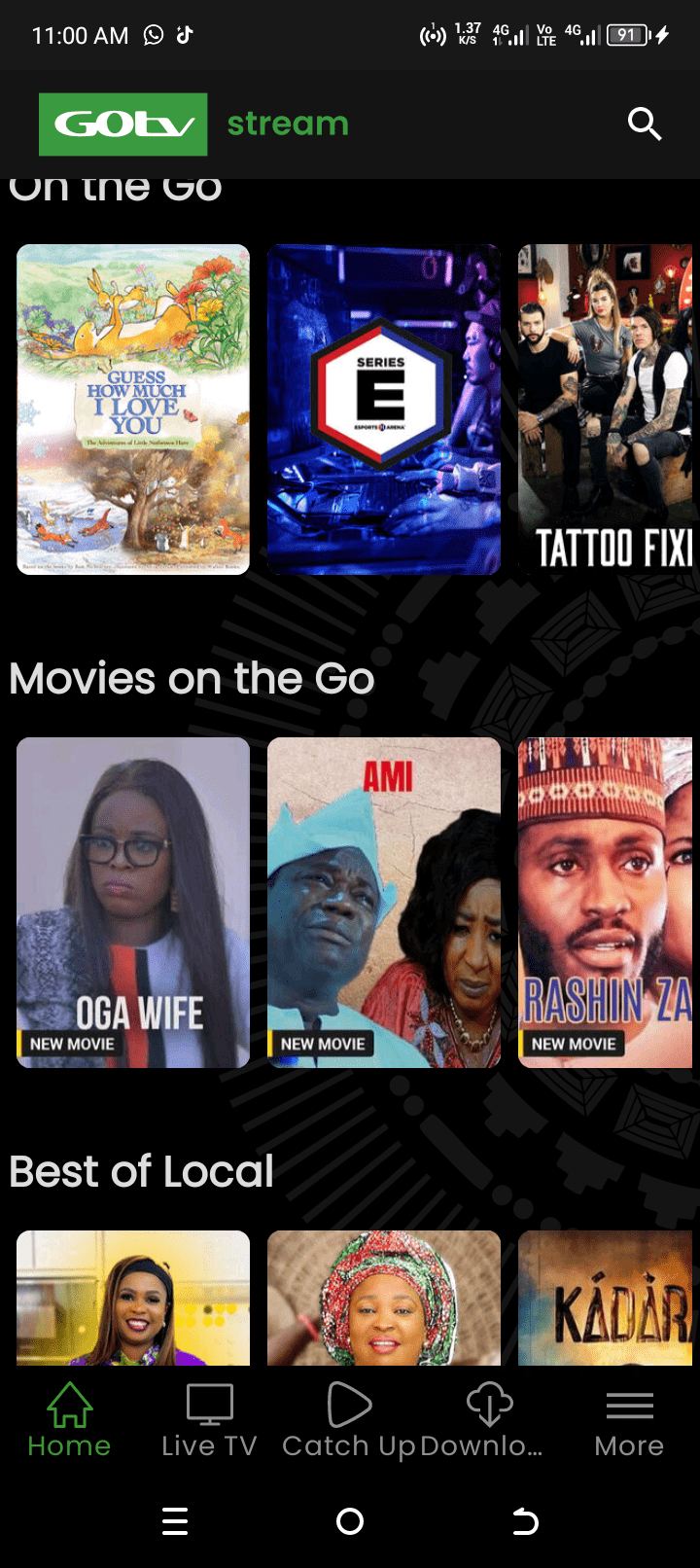Today, you are going to learn how to do a screenshot on Nokia Android Smartphone devices. If you own a Nokia Android but do not know how to take screenshots with it, then you are the right person to read this post. You will learn how to capture just anything, I mean everything that displays on screen by just pressing a button. You will soon discover that you could do more with your mobile phone, than you have ever imagined.
What Do you Mean by Screenshot?
To screenshot on a device means to capture as still camera images everything currently displayed on the screen of the device. Upon capture, the screenshot image stores in the photo gallery of the device and can be managed just like other normal image files. This is a great way to save any interesting display for future references. However, screenshot occurs in most devices by the click of a button. Other devices achieve screenshots by a process, which is usually a simple procedure. For this article, we shall concentrate on doing a screenshot using Nokia Android smartphone devices.

The Nokia Android and Screenshots
Nokia Mobile technology giant, which ran on Windows Operating systems now runs on Android OS. The result is a stream of sleek and responsive Nokia brand series stealing the show now in the Android phone market. Currently, Nokia parades varied versions and models of smartphones on Android OS including 6.0 Marshmallow and all of them can screenshot. However, taking a Screenshot on Nokia Android mobile phone is one of the simplest functions to perform in these android brands. The direction is simple and works for all models of the Nokia Android mobile phone brands.
Steps to Screenshot using Any Model of Nokia Android Smartphone
Follow the procedure below to screenshot on your Nokia Android Smartphone for all models.
- Call up what you wish to screenshot on the active screen and make sure it is displaying on the screen.
-
Press and hold down the POWER and VOLUME-DOWN buttons at same time.
The Nokia Android smartphone makes a little camera shutter sound which you may not hear if no attention is paid. However, the screen will show a camera image capture sign as you screenshot. Afterwards, the little camera shutter sound follows.
The image sign and the shutter sound indicate that the screenshot has been done successfully.
Nokia Android phones automatically creates a separate folder titled “Screenshots” in the phone’s gallery. This is where all images captured via screenshot on Nokia Android smartphones can be accessed.
Was this useful? Why not share this article and remember to comment below.