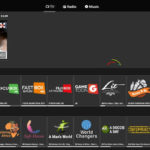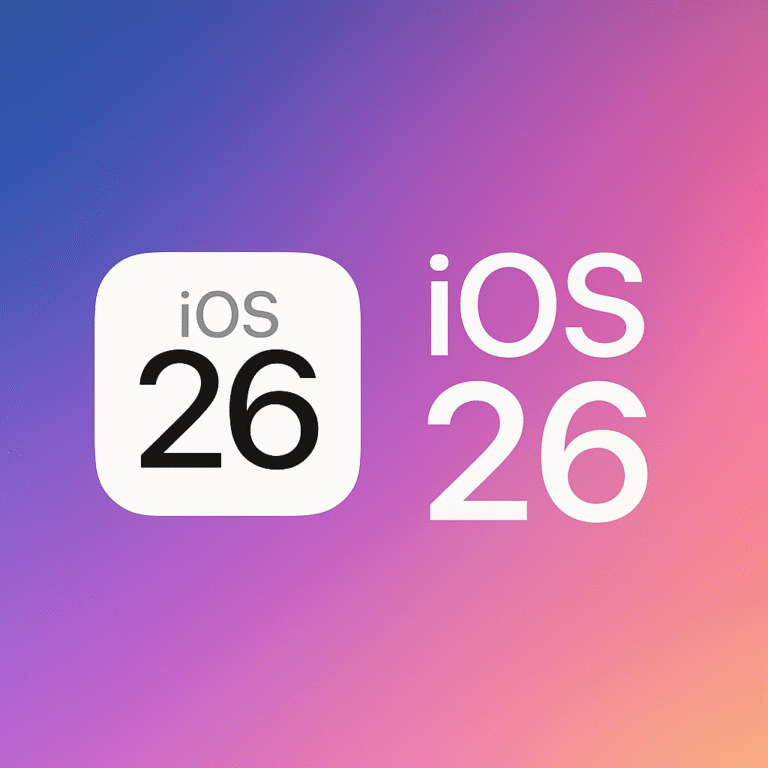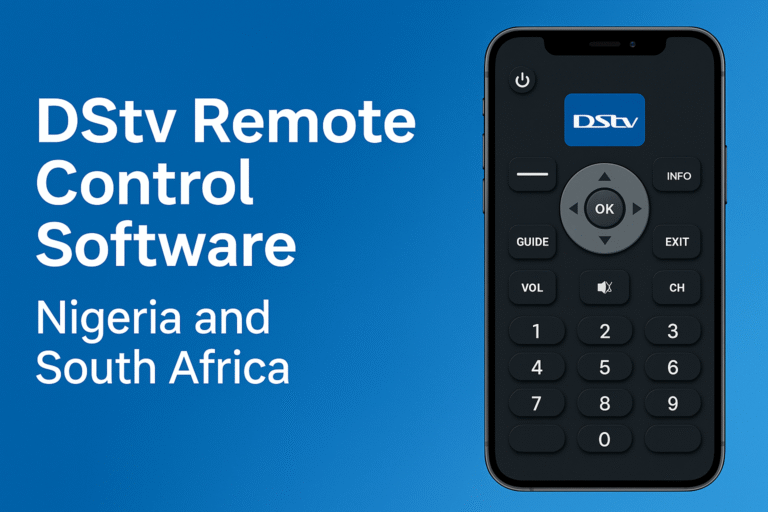If you own any model of Gionee mobile smartphone and wish to know how to do a screenshot using the phone, this article is for you. Furthermore, the procedure for screenshot on Gionee smartphones taught in this post works for all models of Gionee. Therefore, here is a one-stop solution for learning how to do a screenshot on all models and types of Gionee mobile smartphone.
What is Screenshot?
As the name implies, to screenshot means to capture whatever is showing on the screen of your phone, just as a camera would. It is also like an in-built camera system which snaps the contents of your current screen display and converts it into a picture image. Furthermore, it not only captures your screen contents, but stores it in your phone’s memory storage so you could use as you like.
Screenshot features are very useful in virtually all gadgets and electronic devices, such that latest roll-out adgets now bear this feature. Screenshots provide better preservation of documents, security, convenience in data captures, etc. This is why everyone must know how to screenshot on Gionee smartphones. This article will show you the secret.
The Good Side of Gionee Brand
Gionee is another popular brand name in the smartphone market. Gionee has seen years of advancements in smartphone features, functions and technology. As I continue to show you how to do screenshots in all brands of Gionee smartphones, Gionee has got much to be desired.
It is very simple to do a screenshot using a Gionee mobile phone. It does not matter the model of Gionee phone you have or the Android version because this method of doing a screenshot works for all models of Gionee smartphones.
How to Do a Screenshot on Gionee Smartphones
To do a Screenshot using a Gionee mobile phone, do the following;
- ensure that what you wish to screenshot is already on the phone screen.
- Press and hold the VOLUME-DOWN BUTTON and POWER BUTTONS simultaneously or at same time.
- You will instantly hear a camera shutter sound which indicates that a screenshot has been taken.
Gionee phones automatically saves your screenshots as pictures in your Gallery. This I guess, was simple to learn right?
File Formats of Screenshots on Gionee Smartphones
Like an ordinary orc default picture file, Gionee saves its screenshots in JPG file formats. This is the default picture formats, which is most compatible in virtually all systems and devices. By this, it is most convenient to work with such formats as a picture file.
Found this useful? Please share with friends and also share your comments with us so as to learn from your experience.