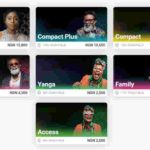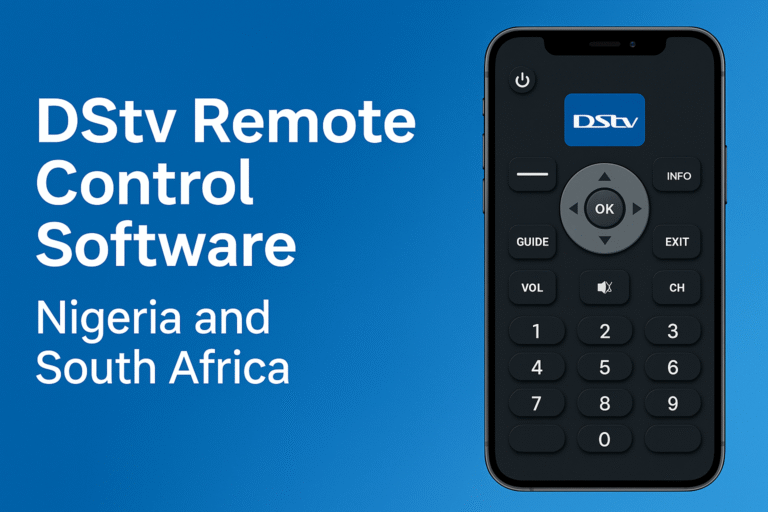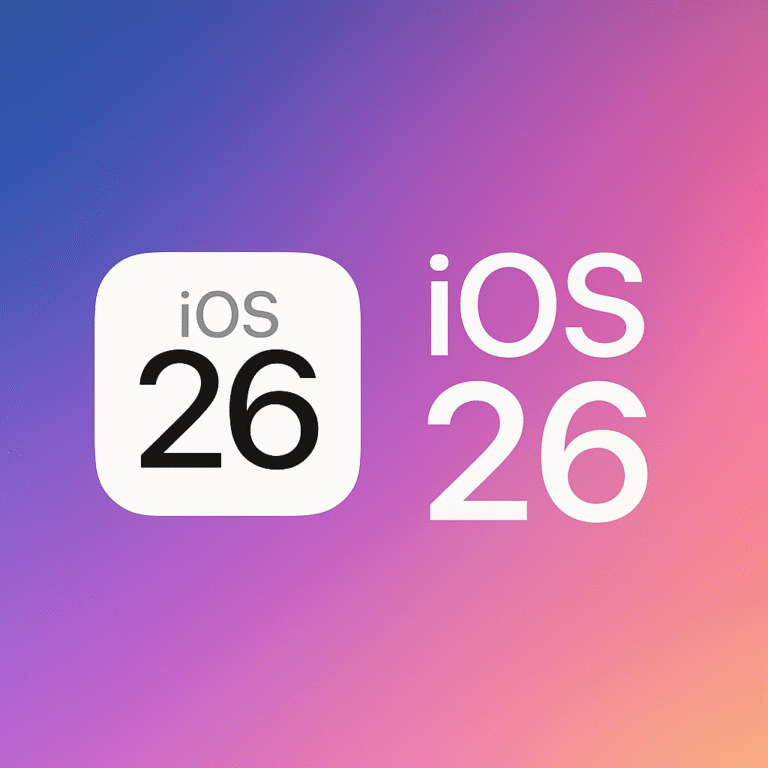There is a special way to program your DStv and GOtv decoders so you do not miss any interesting TV program you desire to watch. MultiChoice understands that with hundreds of TV channels, subscribers may unknowingly miss their interesting programs. Therefore, the owners of DStv and GOtv introduced a feature that sets auto reminder on all DStv decoders and GOtv systems. deciders. Here is a step by step guide to set auto reminder on DStv and GOtv decoders using your remote control. By this, you can put a schedule or alert for any program of interest, while continuing to watch any other current channel. Consequently, your decoder automatically alerts you when that time comes and automatically switches to your scheduled DStv or GOtv channel program, except you tell it otherwise. Therefore, to set auto reminder on DStv and setting Auto Reminder on GOtv are basically the same.
Why Schedule or Fix Auto Reminders on DStv, GOtv
It is almost impossible to remember to watch all desirable TV programs on either DStv or GOtv. However, there are more desirable TV programs which you may never want to miss and wish to keep a tab on. The easiest way to remind yourself is to schedule or set automatic reminders on your DStv and GOtv decoders. With your DStv Remote or GOtv remote controllers, you can easily do it. Call it a quick reminder or automatic reminder, scheduling a DStv or GOtv program with your remote control is the smartest way to ensure you do not miss out. The step process is provided in the post as you read down.
Scheduling a program or channel on DStv or GOtv gives you full control over what you desire to watch in future. It leaves you with no regret. You may also choose to continue with the scheduled program when it prompts, or cancel it to return to your existing program. Furthermore, your remote control holds the power to keep all your future DStv or GOtv programs in timely reminders.
How Auto Reminder on DStv or GOtv Works
I shall teach you how to fix the auto reminder or schedule a TV program on DStv and GOtv using the most popular remote control, which you have currently. For DStv users, the remote control that is most widespread now is that meant for the DStv HD decoder (4S Model or ZAPPA). This also works on all current DStv decoder models and their remote controls in use. It also works on the DStv Explora models as well as all ExtraView decoder setups. Therefore, do not worry. I am sure this procedure will work for you. Learn it, try it and come back to thank me via comment below.
But how exactly does auto reminder on DStv and GOtv work? The Reminder command that you issue with the remote control for a particular program registers on your decoder’s buffer memory. It does not mater if you eventually switches off your decoder or not. Once set, the auto reminder or TV program schedule sticks until it is time to execute. The only reason DStv or GOtv auto reminder won’t work is if the decoder is off as at the time the schedule ought to trigger. Let me now show you how to set auto reminder on DStv and GOtv to schedule any TV channel program of interest, using your remote control.

How to Set Auto Reminder on DStv and GOtv – TV Program Scheduling
This is how to use your remote control to automatically schedule a reminder on any TV program on both DStv and GOtv;
- While watching anything on DStv or GOtv, take up your remote control and press the Right Navigational (Arrow Key) to open the list of channels or channel grid.
- Still using any of the 4 Arrow Navigational keys, scroll to and select the channel that will show your desired program that you want to be reminded about.
- Press the i button on your remote control to view the information on the current program showing on that particular channel.
- As info details appear, use the Down Arrow Key (Navigational button) to scroll down the program info until you get to that particular program you wish to set auto reminder for. Recall that this applies to both DStv and GOtv decoders and remote controls.
- On that particular future program of interest, Press OK button on your remote control. An option Menu will appear.
- Among the options that appear, scroll to SET REMINDER option, then press OK to select.
Congratulations! You have successfully set auto reminder on DStv and GOtv decoders.
How Decoders Alert you After Setting Auto Reminder on DStv and GOtv
Your decoder will alert you by showing a reminder on screen. This happens when it is about 20 minutes before the scheduled DStv or GOtv program begins to air. Usually, the alert notice pops on the screen with two option tabs – OK or CANCEL.
Pressing OK before the count of 9 seconds will automatically take you to the channel where the scheduled program has been fixed. Otherwise, pressing CANCEL will terminate the notice and decoder returns to its previous view. However, the decoder still automatically switches over to the channel airing the scheduled program, if you fail to press any of those buttons.
How Many Auto Reminders or Schedules can you Fix?
There is no limit to the number of automatic schedules or reminders one can fix on both DStv and GOtv. As long as their airing times do not clash, you can auto schedule as many programs as possible. Certainly, this is one classic way to ensure you do not miss out on any program of interest on DStv and GOtv. furthermore, it is interesting to note that the procedure described above works for both DStv and GOtv decoders. There is absolutely no difference in decoder or remote control functionality.
However, there may be a limit to the number of future programs shown on the list for GOtv, compared to DStv. Therefore, another way to set auto reminder or schedule a program is explained below.
Setting Auto Reminder – Schedule a Currently Showing TV Program
It is even easier when you have to set a reminder or schedule a program currently showing on screen for next time viewing. Maybe you are enjoying the program and wish to watch its next edition. All you have to do is to simply fix or schedule a reminder for it directly. To do this;
- Press the OK button on the remote control. This reveals some options on screen.
- Among this options, scroll and select the SET AUTO REMINDER, then press OK to confirm.
When next that particular program starts showing, your decoder will automatically notify you as explained above and switch over to it accordingly.
Was this information useful? Kindly share with friends on social media and do not forget to comment below with your inputs and questions.