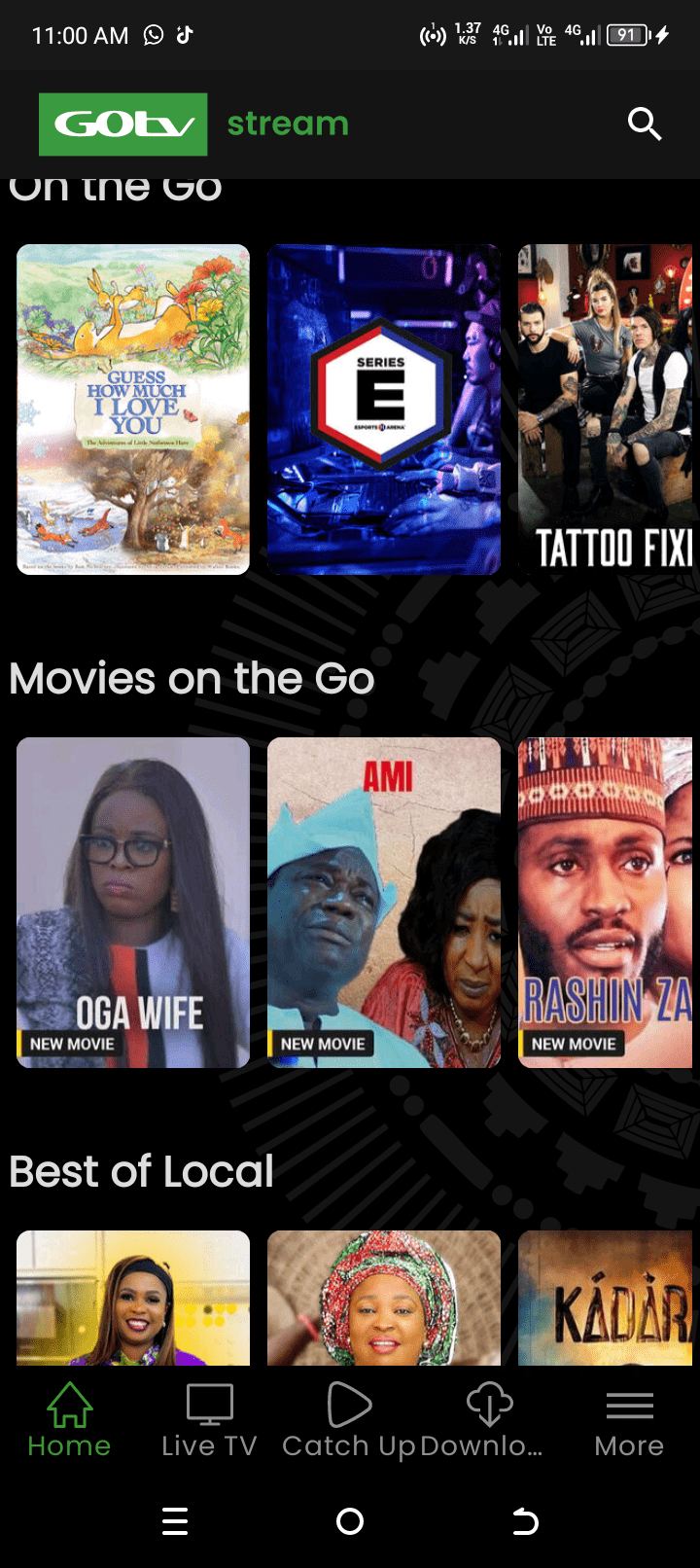OpenView is South Africa’s first free-to-view satellite TV platform or service. Just like the DStv digital satellite TV, Openview Satellite TV is a digital satellite TV service that offers both in Standard Definition (Openview SD) and High Definition (Openview HD) views. However, Openview is free-to-view (free-to-air) because its channels are completely free. Once after paying to buy the decoder, dish and other installation accessories, one begins to enjoy it forever without any further payment. Sadly, it is only available in South Africa. Recently, Openview launched a new pay-TV service, which offers many more channels that viewers need to subscribe and pay to view. It is the new Openview Ultra. This means that original Openview users can now enjoy the free satellite TV channels (free-to-view) and the new Openview Ultra subscription channels, all in one decoder. Therefore, you will learn how to install with full settings, connect and activate Openview free-to-view satellite TV and Openview Ultra with ease on this post.
In this article, I shall let you in on all you need to know about Openview free-to-view satellite TV. This article shall also cover the following;
- Install satellite Dish for Openview free-to-view satellite TV
- How to connect your Openview Decoder
- Activate your Openview Decoder
SATELLITE DISH INSTALLATION FOR OPENVIEW FREE-TO-VIEW
The satellite settings for Openview installation primarily concerns you if you are an installer. Most Openview free-to-view satellite tv comes already programmed. This means that the decoder is a plug and play set-top box, which could be connected to a dish to start working.

However, all satellite dish installations procedures are the same. You may read up How to Setup a Satellite Dish. however, the only difference between Openview dish installation and other satellite TV networks lies in the frequencies and other satellite installation settings. Therefore, I shall provide the satellite installation frequencies and other settings for Openview dish installation as follows;
- Openview HD Frequency Beam EIRP (dBW): 11170V tp 11K South Africa
- System Encryption: DVB – S2
- FEC: 5/6
- Azimuth: 68.5 Deg North-East
- Satellites: IS-20, SES-5
CONNECTING OPENVIEW DECODER
Now, I assume you have successfully installed your Openview satellite dish using the frequency, polarity, azimuth and other settings provided above. This implies that the signal cable running down from the satellite dish is ready to power any Openview decoder connected to it. Follow these easy steps to connect Openview free-to-view satellite TV decoder to existing satellite dish;
- Connect the set top box (decoder) to the satellite dish using the LNB signal cable or the coaxial cable, which is the cable that runs down from the dish.
- plug and fasten the signal cable into the back of decoder where you have either the LNB-IN, Dish-IN or signal-IN slot.
- It is time to connect that decoder to your TV. Three cables can do this job – the RCA cable, AV Composite or the HDMI cable. Choose any of these and plug it accordingly on the decoder and onto the appropriate slot behind the TV. If you are using the AV composite, be sure to match the colors – red with red, white with white and yellow with yellow.
- Using your TV remote, tune the TV mode into the source input where you plugged in the decoder – AV, HDMI or RCA inputs. This will make the decoder display on the TV screen.
- Return to your Openview decoder and plug its power cable into the back slot. Connect the other end of the power cable into your house power source or socket. Then power on the decoder.
- The Openview decoder shall begin to scan and soon after, channel 100 begins to display on screen. You have successfully connected your decoder for Openview free-to-view satellite TV viewing and ready to activate.
HOW TO ACTIVATE OPENVIEW CHANNELS ON DECODER
At this point, your TV should be switched on and displaying Openview Promo channel 100. Then follow these steps to activate your channels on Openview free-to-view satellite TV;
- Using the Openview decoder remote control, press HELP and write down the STV Number displayed on screen. Afterwards, press EXIT to close and return to normal channel 100 viewing screen.
- On your mobile phone, dial *120*6843*1# and follow the prompt that ensues.
- Use your decoder STV Number, which you copied out to complete the activation on mobile phone.
- It may take up to one hour to fully activate the channels on Openview decoder or set-top box.
Congratulations on your successful installation, connection and activation of your Openview free-to-view satellite TV dish, decoder and channels.
Share your opinions and experiences or challenges with us. Like and share this content too.