After reading this article, you would be able to manage your GOtv for all types of functions using MyGOtv App. The MyGOtv App is the official GOtv mobile App for the management of subscriptions, package connections, error code clearing, payments etc. Today, this is how to use MyGOtv App to pay GOtv subscriptions, make channels open, clear error codes, reset accounts, change packages, view past payments etc. Furthermore, I shall show you how to interpret your next due date (as in DStv Billing Cycle) for subscription payment or renewal, and to know when your decoder will disconnect.
Firstly, you need to know where to get and download the GOtv App for android and iOS, login and use the App. The user interface for MyGOtv App on android and iOS are the same. As a result, any GOtv subscriber would comfortably use MyGOtv App on either i Phones or android devices. Let us now take you through all you need to know about how to use MyGOtv App to do all functions – pay subscriptions, change packages, clear error codes, know your next due date, etc.
DOWNLOAD MyGOtv APP FOR ANDROID AND iOS
It begins from knowing where to download the GOtv mobile Application for self management of all GOtv account features. for android users, the MyGOtv App is available for download on all Google Store in every android phones. The same App store where you download other Applications still gives you the GOtv mobile App. Simply search for MyGOtv App and you see it with the below icon.
For iOS devices such as iPhones, the MyGOtv App is available for download on every iOS Store. It simply follows the same basic procedure to download all other Apps on iPhones and other iOS devices.
Therefore, downloading the GOtv mobile App is the first step towards taking full control of your GOtv account and subscription. Afterwards, you think of how to login to use MyGOtv App. Let us look at the details you need to log into your MyGOtv App.
HOW TO LOGIN, ACCESS GOtv ACCOUNT USING THE APP
After a successful download, the next thing is to log into your GOtv account using MyGOtv App platform. Basically, the same information are required whether you are a first time user or a returning subscriber. The mobile App requires these details for the log in listed as follows;
- Select your COUNTRY OF LOCATION
- your GOtv-registered PHONE NUMBER OR SURNAME
- The IUC NUMBER OF YOUR GOtv DECODER
by getting these details correctly, the MyGOtv App would successfully log you in to view and operate your GOtv account. After a first time login, your mobile App would inquire if you would like a faster login subsequently using your phone’s fingerprint features. At this point, click on the prompt that appears, saying YES and placing your appropriate finger on the fingerprint slot of your phone. Subsequently, you would be able to login faster just by using your phone’s fingerprint features.
At this point, let us now teach you how to use MyGOtv App to do the following;
- know your next payment date, viewing days remaining and when your channels would disconnect
- make payment
- change your subscription package (upgrade or downgrade)
- clear GOtv error codes – E-16, E-32, etc
- view payment and transaction histories
- Edit some GOtv account information details
upon successful login, the GOtv App interface will look like this.
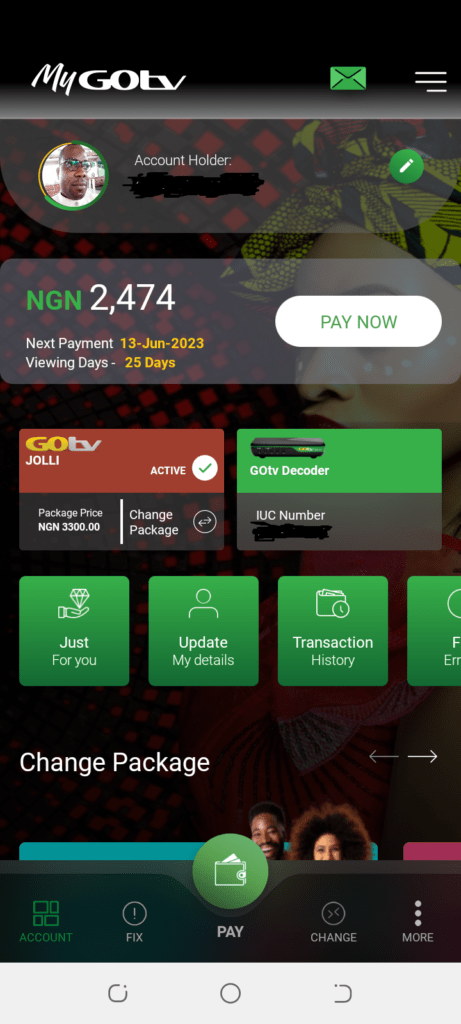
These are some functions you can perform with MyGOtv mobile Application on your android or iOS phone. As a reslt, you are almost fully in control of what happens to your GOtv account and subscriptions. Lte us now explain these operations step-by-step.
HOW TO KNOW NEXT PAYMENT DUE DATE, VIEWING DAYS LEFT AND CHANNEL CUT-OFF
Every GOtv subscriber would always seek to know when he is meant to pay or renew subscriptions to avoid a disconnection. Furthermore, you may wish to also know how many days you have left to view channels before disconnection. What about the time when your active channels would be cut off? These features are very easy to detect once you are logged into the GOtv mobile – MyGOtv App.
Upon login, you will see on the dashboard screen showing “XXX days left”, where xxx represents how many days left in numbers. The interpretation is that you have XXX number of viewing days left, of which your channels and account would disconnect on the midnight of that last day.
EXPLANATION OF GOtv “VIEWING DAYS LEFT”
Assuming your MyGOtv App tells you that you have 3 DAYS LEFT, it means that your channels and account would disconnect on the midnight of the 3rd day. Furthermore, you have only 3 days left to enjoy your subscription channels showing. Therefore, you must pay or renew your subscription before that midnight of the 3rd day to avoid disconnection of your account and channels. The MultiChoice GOtv platform is very efficient and sensitive that as soon as money payment drops into the account, it is regularized automatically and begins to count. If no payment, your account disconnects by the time you wake up the 4th morning – even as early as 12:01 a.m.
HOW TO MAKE GOtv SUBSCRIPTION PAYMENT USING MyGOtv APP
Perhaps, this is the most important aspect of using the GOtv mobile App. There has been lots of GOtv wrong payment issues and complaints coming from my readers, which I always advice on solutions that works. Making subscription payments through MyGOtv App makes it impossible to pay into wrong GOtv IUC accounts, because you are already logged into the correct account.
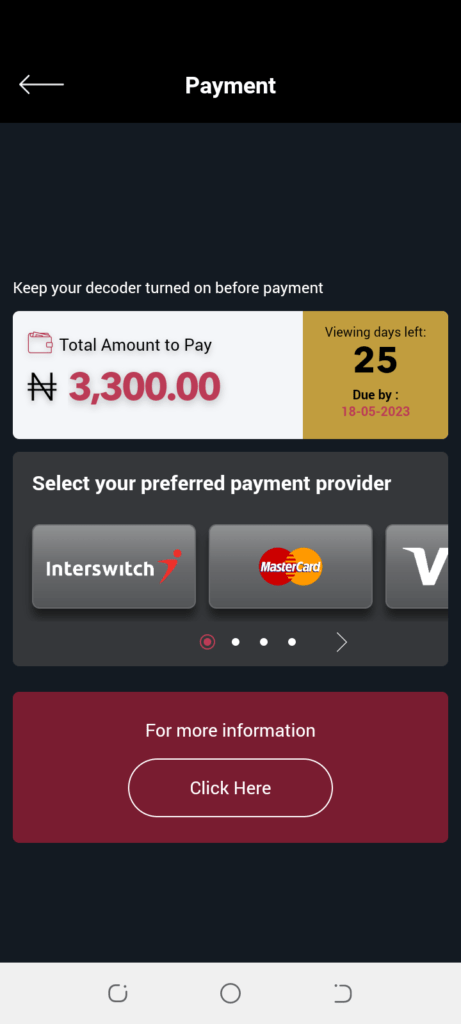
Therefore, this is step-by-step procedure on how to make payment for subscription using myGOtv App;
- LOGIN to MyGOtv App
- For an existing subscriber, you will see on the front dashboard the accrued amount due for payment, click PAY NOW. For inactive or disconnected subscribers, they could choose to pay or renew their last viewed package or go for another package by paying for other GOtv package Prices this 2023.
- Having decided on the amount to pay for, click PAY NOW. This opens another page where you see the accrued amount. At this point, do not just pay what you see unless it tallies correctly with the exact amount of the GOtv package you wish to subscribe to.
- To change the amount to reflect you package’s exact amount, click on the pen-like symbol immediately above the written amount. It will edit the amount and you input your desired package subscription price. Type the amount and click on PAY NOW to proceed.
- The payment option page opens to reveal the available methods of payment. These GOtv App payment options include interswitch, MasterCard, PayU, VISA, AIRTEL SMART CASH, etc.
- Select your prefered method of payment and follow the prompts that follow. These prompts include filling your payment information such as ATM Card number, card expiry date, CVV security number, PIN number and subsequently the OTP number which your bank would send to you. The Bank and the MyGOtv App uses the one-time-password (OTP) to finally authorize the transaction before your bank account would be debited and credited to your GOtv respectively.
HOW RELIABLE ARE THESE METHODS?
For any choice of payment, ensure you have all the necessary information which THE payment system requires. Furthermore, choose only the payment method which you are sufficiently conversant with its process. However, all payment processes on the MyGOtv App is fully secure, reliable and fast.
HOW TO USE MyGOtv APP TO RESTORE CHANNELS, CLEAR ERROR CODES (E-16, E-32)
After subscription payment and one finds out that the channels are not yet showing, you can use MyGOtv App to clear the GOtv Error codes showing on screen. This implies that you can reconnect or restore your subscribed channels with the GOtv mobile App. Simply follow these steps below;
- Login and after a successful payment or that your account has been active but not showing, look for and click on FIX ERROR on the MyGOtv App.
- This reveals a page where you can select the type of error code you wish to clear. However, you cannot fix all error codes on screen with the App alone. The App in its wisdom, explains what each types of code means, which gives you insight into what you may do to fix it. I shall continue with the procedure but let me explain the meanings of the GOtv error codes for your understanding as we proceed.
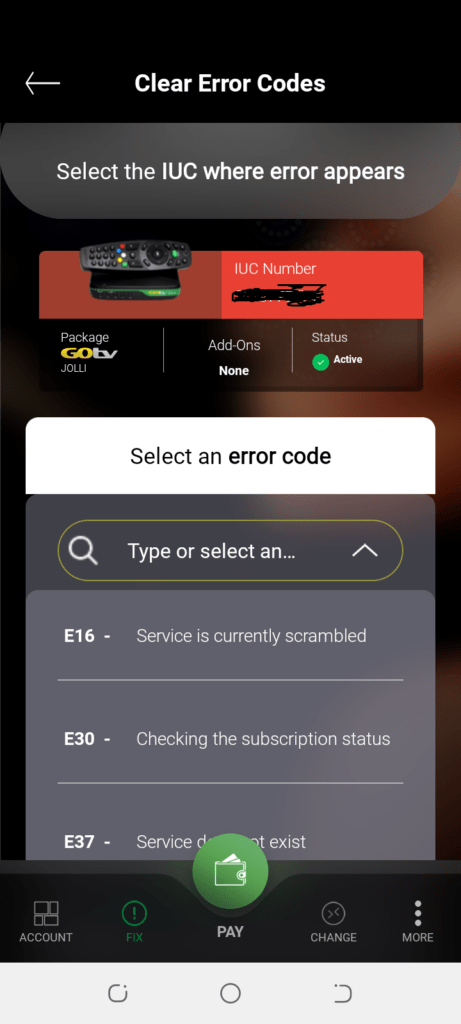
GOtv ERROR CODES AND MEANINGS
For clarity, here are the GOtv error codes and their meanings, including the ones that MyGOtv App resolves for you. They are;
- E-16 means service is currently scrambled. The MyGOtv App easily fixes this error to allow your channels to start showing.
- E-30 means checking the subscription status. The mobile App easily fixes this too and lets your channels return.
- E-37 means Service does not exist. This is indicative of a signal disconnection or inactivated account. The GOtv App is not likely to fix this error for you. Visit any MultiChoice GOtv office or direct GOtv customer care call to fix it.
- E48 – 32 means Searching for signal. This occurs when your antenna losses incoming signal or a wire disconnects making the decoder to keep searching for signal. Get a GOtv installer or technician to fix it for you.
Now that we know the different GOtv error codes obtainable, let us continue with the fixing error procedures.
- After selecting the error code on MyGOtv App as displayed on GOtv screen, simply click on FIX NOW. Your channels will return in ust few seconds.
HOW TO CHANGE SUBSCRIPTION PACKAGES (GOtv UPGRADE / GOtv DOWNGRADE) USING MyGOtv APP
Aside making GOtv payments and fixing error codes, a subscriber has the power to change the subscription package whenever one desires. However, there are few rules to observe when you wish to change your GOtv viewing package. The upgrade / downgrade rules apply to both DStv and GOtv and they are;
- Upgrading or downgrading packages are best done at moments of fresh subscription payments. If you wish to change package, the best advice is to allow the existing package to run off and disconnect. This allows for a fresh subscription payment and re connection, upon which you safely initiate an upgrade or downgrade without wrongly setting up or down the subscription billing.
- Even if you do not wish to be disconnected prior to an upgrade or downgrade, ensure that package changes are done on that last day of the existing subscription. This is to avoid forward-billing the wrong amounts and wrong date, which may pass in debits on the account.
Observe this two rules of GOtv downgrade / upgrade and your account will continue to run smoothly and without interruption on any package of choice. Let us now show you the step-by-step procedure to change your GOtv package.
- Login to MyGOtv App and ensure the account is active. Upgrades or downgrades can only be possible on subscriptions that are already active or reconnected.
- Scroll down a little, Click on CHANGE PACKAGE.
- Follow the prompts that follow by selecting your preferred new package for subscription. Please ensure you have sufficient amount in your GOtv account, having paid your new subscription on that new package.
- click on CHANGE PACKAGE, after selecting your proffered new package. Instantly, your new channels will begin to show on your decoder and everything harmonizes on the MyGOtv App.
HOW TO VIEW PAYMENT / TRANSACTION HISTORY ON MyGOtv APP
To keep track of your GOtv payments, you can conveniently view all past payments on GOtv right inside your MyGOtv App. While logged in, look down a bit for the tab on TRANSACTION HISTORY. Alternatively, look at the top-right corner of the App for the three short parallel lines indicating menu. Click on it to reveal options, which include PAYMENT HISTORY. Clicking on any of them reveals your entire payment or transaction histories, bearing amounts paid with dates of payment.
One can also update account profile information and other functions which are user-friendly. congratulations for learning to use MyGOtv App to make payments, change packages, clear error codes, view transaction payment histories etc. I would love to hear from you by way of your comments on this experience. Please do well to share this content too.

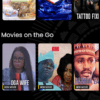




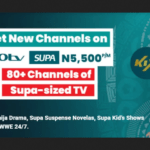




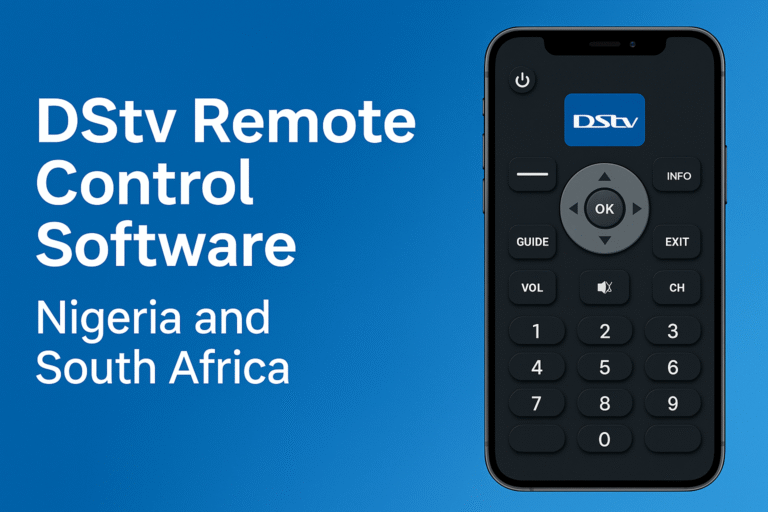

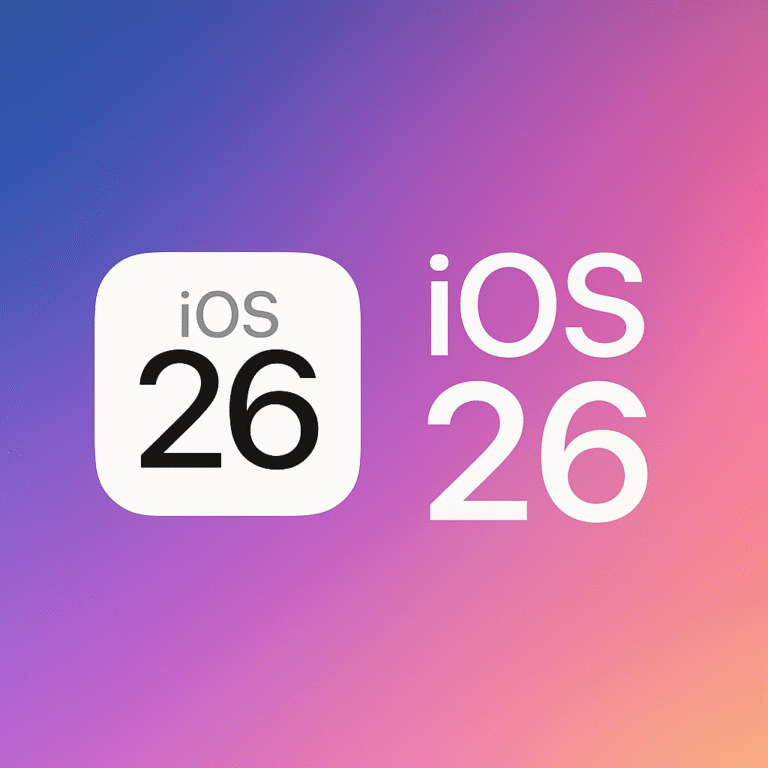

the Amount indicated on the GOtv App dashboard shows the billed amount you are to pay. However, it would only reflect the true amount if your account is running on zero balance. If you had a little credit before, this amount shown would be lower by subtracting your initial credit from the normal subscription package price and what you now see is the outstanding balance. In any case, I advice that you still go ahead and pay the full normal subscription amount that you want to watch.
What does the amount on my gotv app dashboards mean? Amount I’m owning gotv or amount I’m to pay?