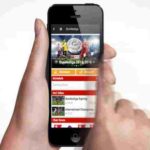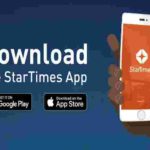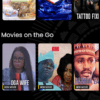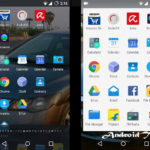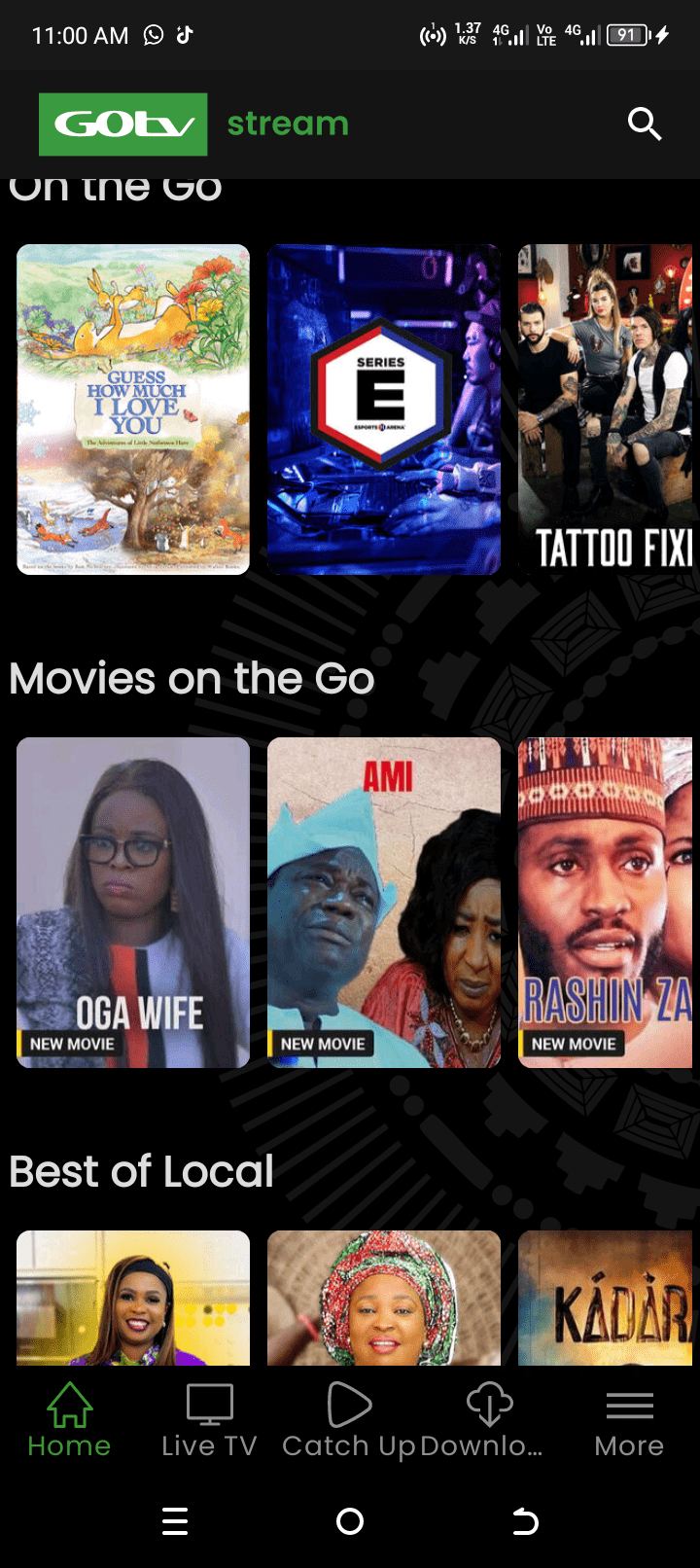Have you ever mistakenly pressed something and all the apps disappeared from the homescreen of you phone? This can be very frustrating especially when you do not know how to restore app icons back to mobile screens. Evidently, home screen applications makes it easy for us to enjoy android and other mobile devices. Therefore, we shall deal with how to restore lost mobile phone app icons or App shortcuts to the home screen in this article.
This article provides answers to questions such as how to get mobile phone App icons back on the home screen. Have you also mistakenly deleted your mobile app shortcuts, which appears on the normal mobile screen. These apps make it easy for you to operate your phone by providing shortcuts or icons for easy access. However, it is possible to lose these apps all of a sudden, but also easy to restore. Therefore, this article will teach you how to restore App icons or App shortcuts on home screen. These methods work for both android devices, mobile phones, tablets, etc
Android Home Screen Apps
The Operating System design of most android and smart devices including mobile phones are such that their Apps can only be called up from the homescreen. Although these phone applications or software could be managed from within the SETTINGS sub-menus, it is nearly impossible to call up for use, these Apps when their homescreen icons have been lost.
It is possible to lose phone App shortcuts, as much as it is very possible to restore them. Most android versions like the android 5.0 lollipop, 6.0 Marshmallow and other later versions have similar designs of the Operating Systems OS, which makes for using only the homescreen icons to call up Applications.
Steps to Restore Lost Home Screen App Shortcuts and Icons
The steps below describe how you can restore all App shortcuts or icons on the home screen of the phone or device;
How to Restore Home Screen Apps for Android Devices
- Go to your phones settings menu and select it
- scroll down to Apps and select it
- Among the App that appear would be the LAUNCHER
- Select the Launcher to open it
- Among the options available for the Launcher is the CLEAR DATA option.
- Select the clear data option to erase the Launcher’s App data
- then exit the Apps menu and return to homescreen.
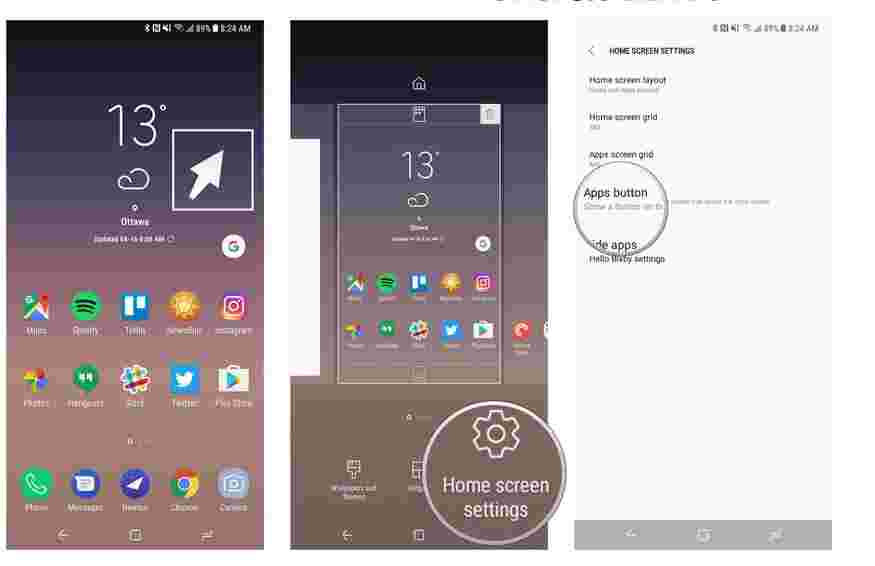
How to Restore App Buttons for Samsung Galaxy and other Models
The steps below will work for you if you are using a Samsung Galaxy Note series or any model of Samsung mobile phone.
- On any empty area of your Samsung mobile home screen, press and hold (long-press)
- gently tap on the COG icon, which is also the home screen settings symbol
- A menu will appear, then tap the Apps Button
- Another menu appears, then select Show App Buttons
- Finally, click on Apply and all the Apps buttons or icons will instantly return to the home screen.
By following these steps, you would realize that all Apps stored in that phone returns to the home screen, just like it was when newly purchased.
I hope this article was helpful? You can tell us about your experience in the comment box below. Furthermore, feel free to share this post with friends.