This piece of information will teach you how to use one GOtv decoder to connect to extra TV sets or multiple Televisions in your home. Many use to complain that they no longer can distribute their GOtv to multiple TVs in their homes. Today, I give you a simple technique that enables you to connect your GOtv to many TV sets. The good news is that all the extra TV sets shall be very clear in both pictures and sound. Therefore, you can now connect all the Televisions in your home to only one GOtv decoder with ease and high precision. Finally, solutions have come to link GOtv to extra TV sets for perfectly clear picture and sound. You do not need a professional installer to do this for you. The whole settings and RF adjustments are very simple from our explanations here as they form part of the know-how for GOtv installation.
Why Connect One GOtv to Extra TV Sets (Multiple TVs)
Your home will be more pleasurable when it comes to TV entertainment, when you connect all the available TV sets. Despite having only a single decoder, GOtv can now accommodate as many TV sets in your home as possible. All it will take is a little adjustment on the GOtv decoder RF Frequency output settings. However, all connected TV sets will continue to receive same TV channel at a time. However, the good sides are glaring. Anyone may now enjoy the same GOtv programme from any location in that mighty castle or home. Without wasting much time, let me show you how to link multiple TV sets to one GOtv decoder for a clear picture and sound. Your kids will no longer disturb you as much as you can now enjoy some privacy. Furthermore, you can now monitor at any time whatever your kids are viewing from the comfort of your bedroom.
The Trick About Linking GOtv to Multiple TV Sets
The secret of distributing a GOtv decoder to extra TV sets lies with the RF-OUT signal distributing power. Technically, every decoder that features an RF-OUT port can be distributed to many other TV sets for multiple viewing points. That is why DStv can also be distributed to multiple TV sets. In the DStv decoder signal distribution to multiple TV sets, it is easier to obtain clear pictures and sound. You may not bother with trying to adjust any RF configuration settings. It is something like a plug-and-play thing.
However, GOtv decoders need some adjustments to their RF-OUT values, in order to send out clear pictures and sound. Do not be afraid because it is very easy to do this adjustment. However, you need to be shown what to do in order to do it fine. Generally, it is very simple if you follow the steps that i am going to roll out now.

How to Distribute GOtv to Extra TV Sets and Adjust for Clear Pictures and Sound
The basic method of connecting one GOtv decoder to extra TV sets are the same. Previously, I wrote articles on the connections and settings explaining how to connect one GOtv decoder to extra TVs. You can read up the following two articles to learn the steps.
However, these two topics above will only teach you how to do the physical wire connections but may not guarantee clear pictures and sound. Therefore, you need to do this additional step to receive clearest pictures and sound on all Tvs connected.
How to Adjust GOtv RF Settings to Distribute Clear Pictures and Sound
After doing the physical wire connections as explained in the links above, then do these;
- Using the GOtv remote control, go to the MENU.
- Scroll to ADVANCED OPTIONS and click OK to open.
- You will see the TV INSTALLATION…click on it to open
- Scroll to RF FREQUENCY and click on it to open.
- Using the left and Right arrow keys, adjust the frequency values (in MHz( to 25 value and click OK to save.
- Then use the EXIT button to leave that environment and return to the normal viewing page.
After doing this, go and research the normal channel search of those other connected TVs. You will be amazed to see that they now capture your GOtv channel very clearly.
This is how to connect one decoder of GOtv to extra TV sets and get very clear channels.




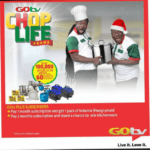






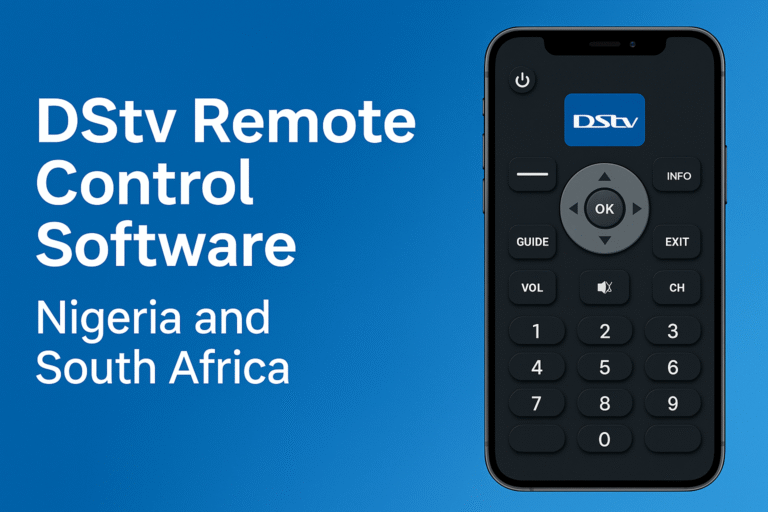

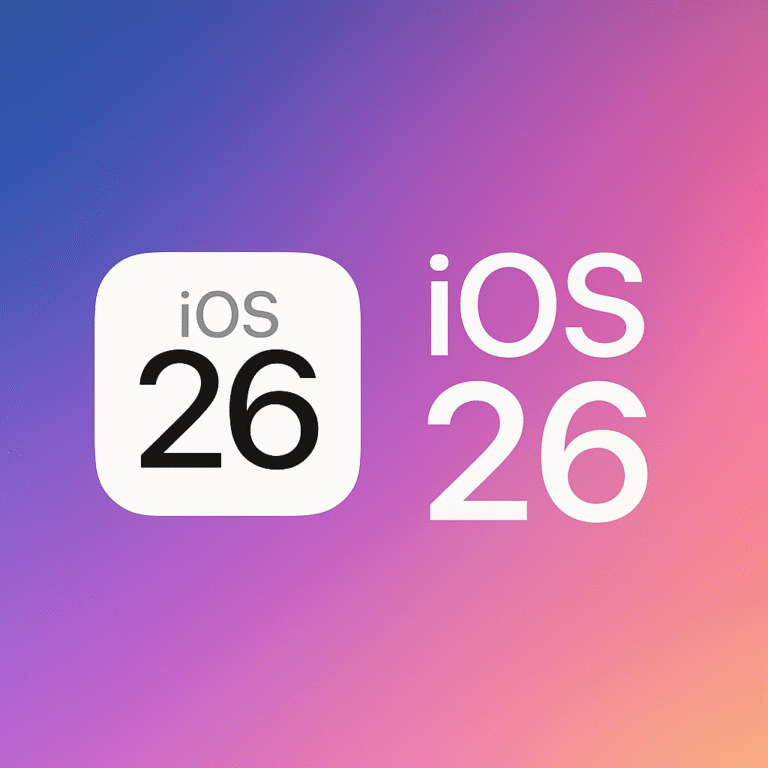

Thanks but also think of watching different stations