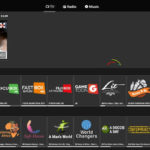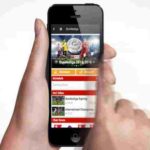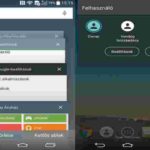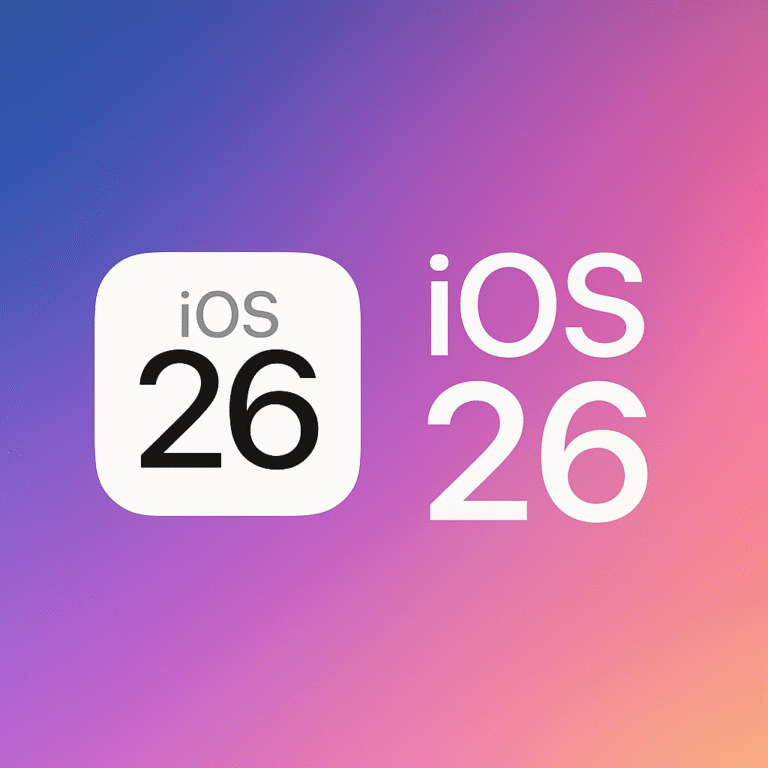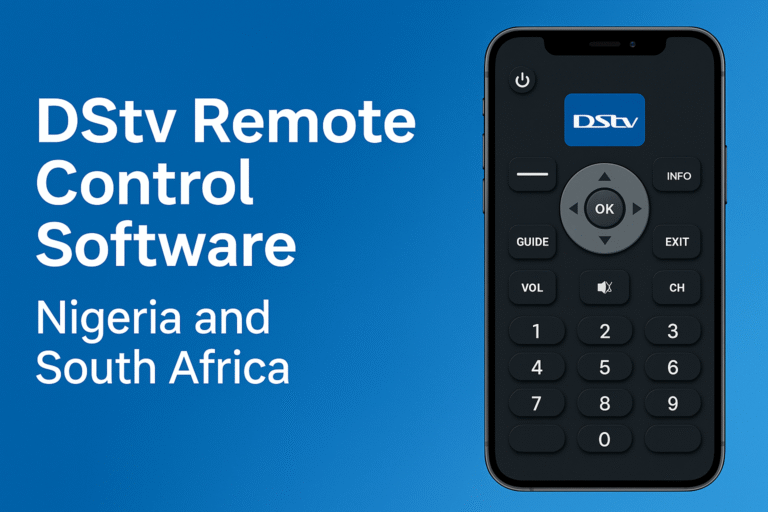I am sure you wish to learn how to connect android mobile to TV. Are you looking to project your mobile phone screen to show on the TV? Casting all mobile contents to display on TV screen is a great way to turn your android mobile device into a large cinema with larger audience. Therefore, this article has simplified how to link android mobile phone or devices to TV and transmit all screen displays to show on TV.
Today I will show you many smart ways to connect android phone to TV. You may like to view your mobile videos and other media on the small screen of your android device. However, you will soon discover that a larger TV view of your android device is lovely and irresistible. Casting your mobile screen to the TV solves the problem of how to make a larger audience enjoy viewing your mobile contents at same time. Therefore, this article will teach you the many smart ways to connect phones and tablets to Television. These methods are cheap and easy to apply.
Wireless or Wired? Connect your Phone to TV
You can either connect your android to TV using a wireless method, or cabled connection. Both ways, we achieve same result. In this post however, we shall concentrate on the wired methods of connecting your android and tablets to the TV. This way, whatever shows on your mobile screen is also shown on the TV in real-time. Therefore, let us now look at some devices that connect your android phone or tablets to the TV.
Using HDMI to Connect Android Devices to TV
Virtually all recent mobile android phones have HD screen displays. That is why most quality videos on mobile screens are crystal clear. However, you would want to have this same super-clear videos when you view them on TV. Interestingly, there are smart devices that enable you to connect android mobile to TV the smart HD way.

HDMI Dongles
Smart High Definition Modular Interface (HDMI) dongles for connecting mobile devices to HD TV sets are plenty in the market these days. They are very cheap and easy to use. Most HDMI dongles largely fit into any flat screen TV, as long as it has a HDMI port. The dongles are also compatible with a large variety of android mobile phones and tablets. Most supported mobile brands are also phones with MHL features. I will show you in details how to set up your android phone, the dongle and the TV to stream mobile content to the large screen. Please note that both HD TVs and Smart TVs are not same in all respects. However, both HD TV and smart TV support HDMI dongle mobile to TV connections. You may want to read up the difference between HD TV and Smart TV.
Setting Up your Android, Dongle and TV to Connect to Each other
The process is very simple. The dongle, which is like a long wire has a phone charger port at one end and a HDMI port at the other. Follow these steps to connect android mobile to TV via HDMI;
- plug in the smaller mouth of the connecting dongle device into the android phone or tablet.
- On the other end of the dongle is the HDMI port, plug it into the HDMI port of the HD TV
You are now set. - Switch on your TV and android phone
- To start seeing your mobile content on the TV screen, switch the TV output function to HDMI. On your TV remote control, you can do this by finding and pressing the right button until the TV function reads HDMI on screen. The right button on the remote may be written either FUNCTION, INPUT, OUTPUT, etc depending on your TV model.
You should be able to see whatever your mobile phone or tablet is showing now on the TV screen. By this, you can now enjoy watching videos in your mobile from the large screen of the HD TV.
Wireless Ways to Connect Mobile Devices and Tablets to TV
Using some connecting media such as the WiFi, internet, etc, so many apps are available which aids in connecting devices to smart TVs using the wireless method. Wireless connection is so beautiful that it is not only a social class stuff, but grants more pleasure while enjoying the flexibility of the screen casting. You may read up the following resources to see how to connect devices to TV using the Wireless methods.
Feel free to re-share this content and leave us with your comments below.