This article is about how to make sure that your GOtv channels are complete and updated at all times. You may have been asked to update GOtv channels by the decoder over time. When GOtv releases new channels or poor signal causes some to disappear, you may not have them by default. But following this tutorial would restore all channels on all GOtv packages back including newly introduced TV channels. This way, you remain up to date on GOtv complete list of channels every time.
GOtv is now asking users to update their decoder channel list. Maybe your decoder pops up a black screen, with a notice to update your list of channels. It is important to keep the list of channels on your GOtv decoder up to date. However, updating the list of channels is different from updating the GOtv decoder software. But in this article, you will see how to update GOtv channel list on decoder in order to have access to complete collection of TV channels from GOtv. The procedure has few simple steps.
Which GOtv Decoders Require Update?
All GOtv decoders require updating of channel list. However, you may not see the prompt, if your decoder software is not up to date. The request to update channel list is an on-going drive by GOtv to ensure that all their valued customers have complete collection of channels. Therefore, you may not be able to update your GOtv list of channels if you are not prompted. Also, to be prompted by the decoder for channel list update means your GOtv software is upgraded to its latest version. To learn how to upgrade your GOtv software, read up Last Channel Memory Recall now on Upgraded GOtv Decoder Software.
Why Update Channel List
GOtv regularly reviews its channels as contracts come and go. Certainly, all TV and radio channels featuring on GOtv are on contract. This means that a channel comes on GOtv as soon as a deal is struck between the digital terrestrial TV provider and the studio station. For instance, NTA international on GOtv channel 91 remains on air as long as the MultiChoice – NTA contract is on.
Therefore, there is regular release of new channels as well as removal of obsolete ones. Before now, updating of channel list occurs as the GOtv decoder software is being updated. However, the procedure has changed. Your decoder might have the latest software version without having the complete list of channels. But there are many inherent benefits of decoder software update, which includes optimal functioning and safety. Perhaps, your GOtv decoder would not prompt to update channel list, if the software is not updated.
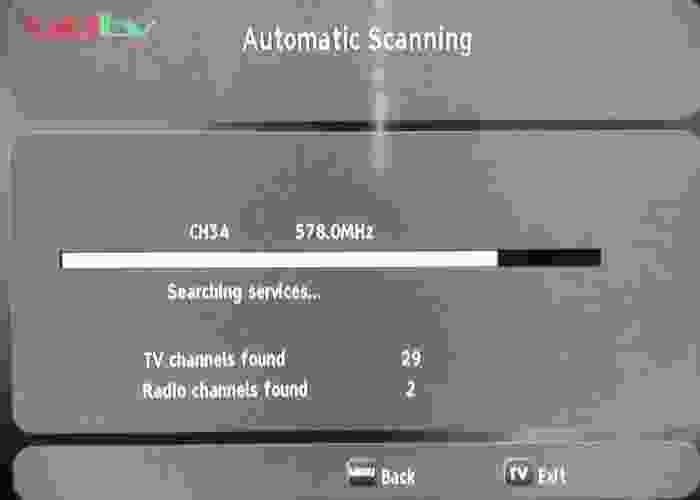
How to Update GOtv Channel List – Step by Step
Initially, you may not know that your GOtv requires channel list update until you see the prompt. The prompt is only seen during the process of decoder booting and scanning. However, if you miss to start the process of channel update, you may go back to manually do it.
Whether you are able to commence channel updating from first booting or manual rebooting, the procedures are same. Here is what to do to update list of GOtv channels on the decoder.
- When decoder is booting, wait until you see the screen prompt to update list of channels
- Once the prompt appears, do not waste time to press the OK button from the GOtv remote control.
- In few seconds, the Automatic channel Scan page appears, indicating update in progress.
At this point, do not interrupt the process. Also, ensure that power dos not go out until the channels have finished the automatic scanning. Afterwards, you will notice that the list of TV and radio channels discovered on GOtv would reflect increased numbers. Congratulations, you have successfully updated your GOtv decoder list of channel. In case you are wondering if your GOtv decoder software is up to date, click here.
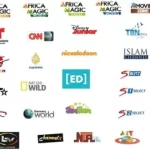









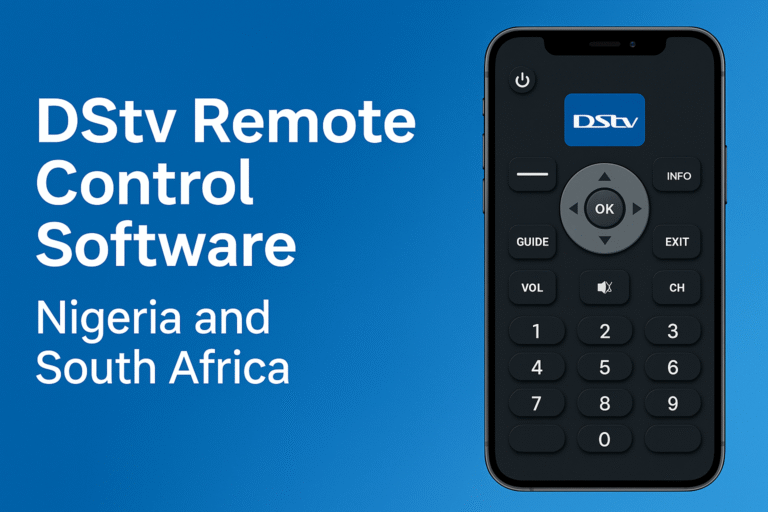

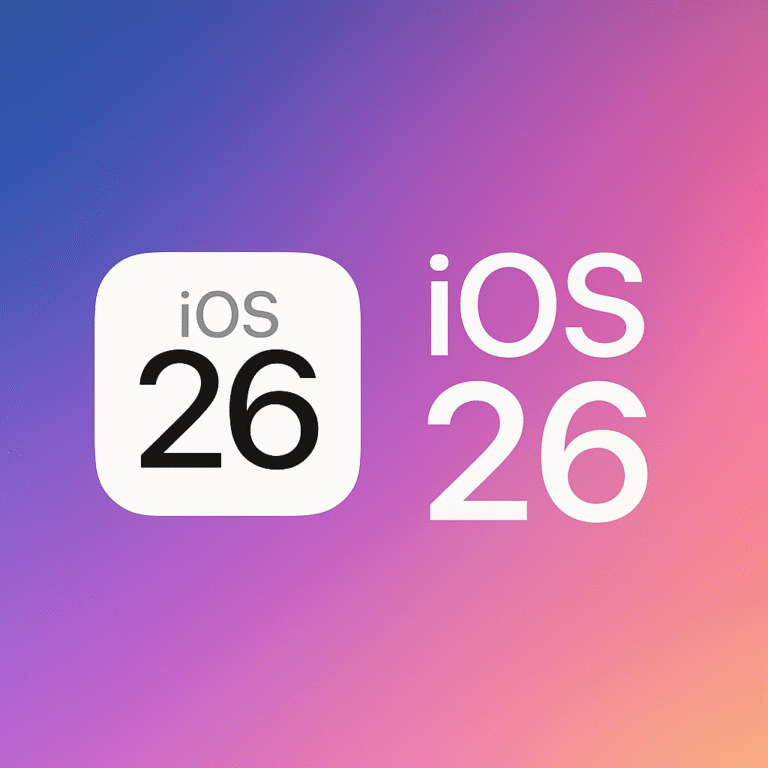

problems with software upgrade which have defiled successful automatic uprade usually resolves on its own after a short while of decoder usage. The network signal usually strengthens out to enable the upgrade on its own.
We have tried it but it keeps still displaying, your upgrade will start in 0 seconds