Everyday, I receive complaints and assistance requests from thousands of GOtv subscribers over payment and GOtv subscription packages issues. Sincerely, I sometimes get overwhelmed trying to help GOtv users resolve these issues. However, MultiChoice has provided an answer to all your GOtv problems but most users are not aware of it. Today, I bring to you the solution on how to control your GOtv with My GOtv App. Indeed, this mobile application from MultiChoice enables you to control every aspect of your GOtv with ease. This includes payment, choosing a package, reconnecting your account, upgrade / downgrade etc. In this article, you will learn the features and all you can do with the My GOtv App.
Solve Payment Problems with My GOtv App
On this mobile application for GOtv, your subscription payment problems are over. You can pay for any subscription package of choice whenever you deem fit. Whether your account is still active or expired, paying via the GOtv App instantly reconnects your GOtv account. Since the payment registers directly into your GOtv account, your channels reconnect without delay. However, I still advice that package renewal is better than fresh reconnection, which ensures seamless running of your GOtv account. At MultiChoice, most GOtv and DStv rewards and promos only go to subscribers who keep their accounts active without interruption for calculated periods. Furthermore, paying with My GOtv App removes the fear of wrong account payments or paying into wrong IUC numbers. This is important as the system always calls up your correct IUC number whenever you initiate payment for subscription package on the App.
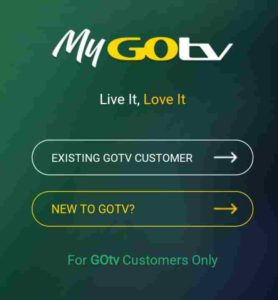
You Can Change to Any GOtv Package of Choice Using My GOtv App (Upgrade / Downgrade)
Indeed, migrating to any new GOtv package becomes very easy with the new GOtv App. However, I advice that you only change to a new package only when you make fresh payment. The new payment amount must be the correct amount for the new GOtv package you are migrating to. Once you have a successful payment, head straight to the upgrade and downgrade tab and click on it. Choose the new package you wish to enjoy for the month and you are set.
Clear Error Codes / Fix Network system Errors
E16, E30 errors can be easily fixed using the My GOtv App. Error E16 code appears when your account expires and disconnects. Sometimes, your channels fail to reconnect even after payment. Once this happens, it is very easy to use the My GOtv App to clear this error and restore your channels with ease. You no longer need to call GOtv customer care.
With so much features that enables you to control your GOtv with ease, let me now take you through the procedures for each type of control operation for your GOtv.
How to Activate New GOtv Decoder Using My GOtv App
If you are a new GOtv user or you just bought a GOtv decoder, you need to activate it firstly. Follow these steps below;
- Download My GOtv App from your mobile phone App store and install it into your phone.
- Open the My GOtv App
- Go to NEW TO GOTV? and click to open
- Enter the following details on the App screen:
- Country
- city
- surname
- mobile number
- IUC number
Click on ACTIVATE to finish the process of registration of a new decoder.
Congratulations, you account will be instantly created on the MultiChoice GOtv platform. Furthermore, you are to immediately initiate a first payment which shall correspond to the amount of the package you wish to enjoy for that month. now let me show you how to make a payment for subscription package on the GOtv App.

How to Make Payment on My GOtv App
Making payment on the GOtv App could either be your first ever payment or subsequent renewals. However, the first time payment requires you to choose from some available options such as credit card, etc. In this post, I shall concentrate on making payment using a credit card such as Verve card (ATM CARD). Follow these steps to make payment on My GOtv App;
- After login, head straight to click on MAKE PAYMENT
- choose from the listed options of funding. choose the option that is easiest for you – in this case, the Verve.
- Enter the following card details;
- the Card serial number (usually very long stretch of numbers on the front panel of your card
- enter the last 3 digits of the number written on the reverse side of your card
- Input the expiration date of your card
- Enter your ATM PIN number
Then click on PROCEED, SUBMIT OR PAY. Remember to choose the amount to pay for, which must tally with the bouquet you are opting for. once you entered the correct card details, your account is instantly debited with inputted amount and credited into your GOtv account. Instantly, your GOtv decoder starts showing your paid channels.
Furthermore, My GOtv App saves your card details, making it easier to make subsequent payments without having to input any card information.
How to Change your GOtv Package (Upgrade / Downgrade)
Whether you are currently watching an existing package or a new reconnection, you must pay for a fresh package if you wish to change package. When you pay for a fresh package, your previous balance would not be lost. It would settle in the account or scheduled to give you extra days of viewing. However, the slotted extra days depends on how much balance available at the time of package interruption.
Upgrade / Downgrade on My GOtv App
To change to a new package, simply click on CHANGE PACKAGE. Choose the new package you wish to start enjoying and click to effect the change. You account is billed instantly the same amount for the new package. It becomes an upgrade if you are going to a higher package. A downgrade if choosing a lower package on GOtv.
The different packages on GOtv are hereby listed below. You may click on any of them to see their complete list of channels and current price of subscription. They are;
Other things you Can do with My GOtv App
Aside making payments and changing packages, you also do the following on the GOtv App;
- view payment History since your first payment on GOtv with dates and amount paid
- clear all forms of Error or Resets
- teach you how to make payments
- show you all forms of GOtv contacts
- Your GOtv Profile, contact and Picture management
- Payments and change of package
- Sign out options
You completely have full control over your GOtv account and devices with the new My GOtv App. With the App, you no longer need to spend time, money and stress contacting customer care or service support.

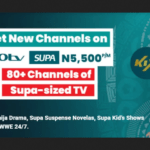


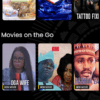





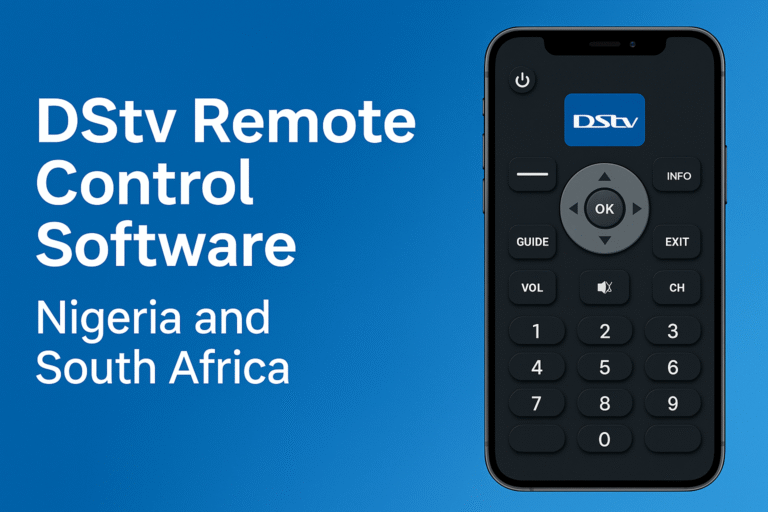

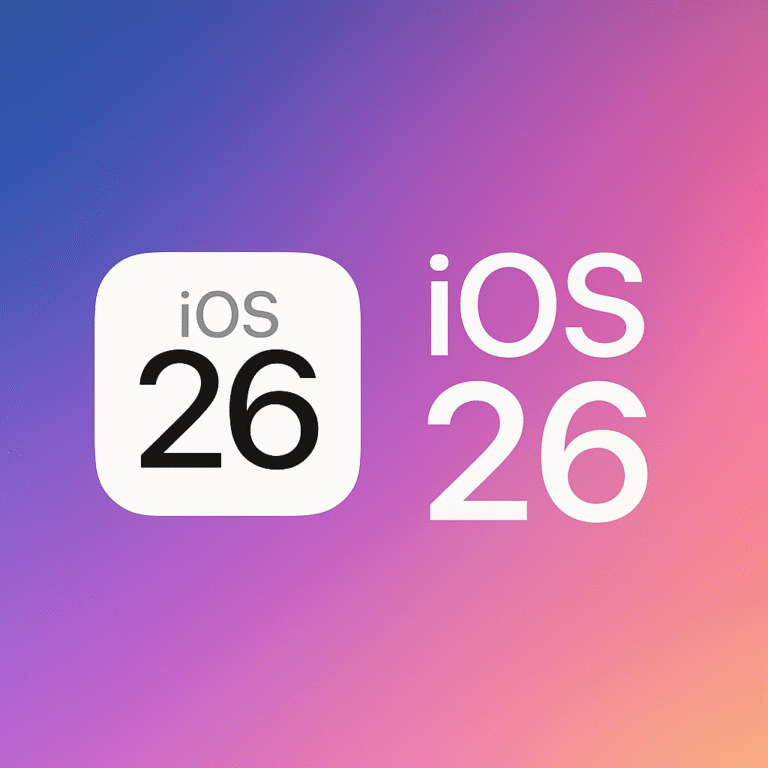

Dear GOtv subscriber, sorry for the subscription payment challenges. You can have your money redirected to the correct GOtv account by sending an Email directly to MultiChoice GOtv stating the following…. DATE OF PAYMENT, AMOUNT AND PACKAGE PAID, THE WRONG IUC NUMBER, THE CORRECT IUC NUMBER, THE REFERENCE NUMBER GENERATED IN THE PAYMENT NOTIFICATION, YOUR GOTV ACCOUNT NAME, PHONE NUMBER, EMAIL….. Send these information as an Email to…. GOtvNigeria@multichoice.co.za
Pls I did a subscription of a customer till now the gotv as no show pls kindly assist
*Format to lodge complain for inactive cable TV subscription*
Cable TV name: Gotv
Decoder Number :7525495851
Name Registered with the Decoder : Alfa Kayode Petuje
Subscribed Package: Gotv JOLI
Amount :900
Date of Transaction :2022-10-12
Pls I mistakenly made payment to a wrong decoder. Pls how can I retrieve it to the right decoder number