Too many subscribers who own the DStv dual view decoders do not really bother to set up their decoders to show two different TV channels as supposed. There are too many reasons which may include lack of technical know-how, financial constraint to pay for the dual channel service etc. Surprisingly, findings have shown that many subscribers actually pay for the dual TV channel service for their dual view DStv decoders but fail to get the value for their money due to one or more of the reasons listed above. However, this post will explain how to set up your DStv dual view decoder with TV Link, to show the two different TV channels at the same time.
This topic became necessary due to popular inquiries from our teeming cable and satellite TV subscribers who own DStv dual view decoders but do not know how to activate the dual Tv channel services. By the time you finish reading this post however, you would have known how to beat this challenge.
How to Set up the DStv Dual View Using a TV-Link
A TV-Link is a device which provides your DStv dual view decoder with the much needed output source to display its secondary channels or simply called the TV 2 channels. Before you start connecting your TV Link device, ensure that you have activated the dual view channel service for your decoder and DStv account by paying for it at any DStv office. Remember that the payment for the dual view can only be effected alongside payment for the normal subscription for your account.
After payment and account reconnection, connect your DStv Dual View decoder to the TV Link as described in the diagram. The LED light glows steadily which indicates that the TV Link is correctly connected. One important parameter to confirm from the DStv Dual View decoder settings is the TV Link / RF extension setting. this settings can be found when you explore the MENU of the decoder, ADVANCED OPTION and then to TV Link set up or the RF Extension setup. Once this setting is activated from the SETTINGS platform, a proper connection as described above will give you the desired double view result.
 |
| Rare View of a DStv Dual View Decoder |
However, check your DStv remote control to switch over to TV 2 whenever you would like to control the TV 2 Dual view channel with your remote control. I shall soon publish another post on how to switch the operational mode of the DStv Remote control from TV 1 to TV 2 and vise versa.
Do you have any questions on this and more bothering on DStv or GOtv cable and satellite TV technology, feel free to comment and I shall get back to you with the desired answers.



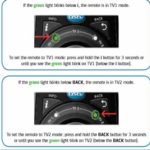





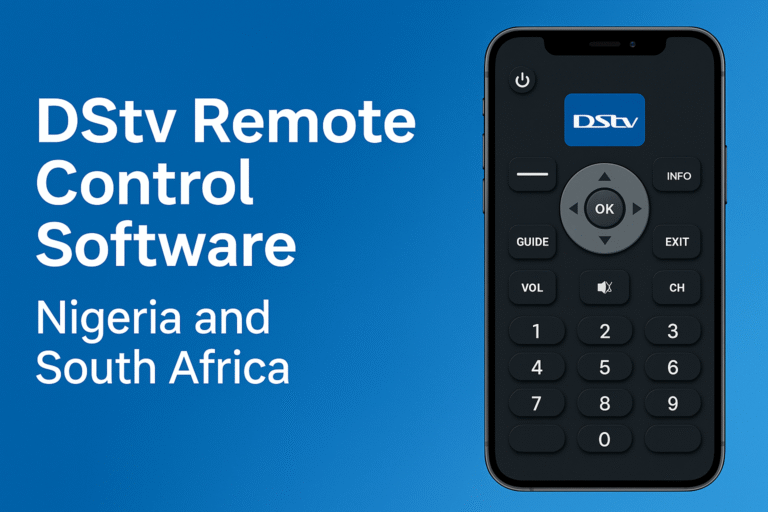



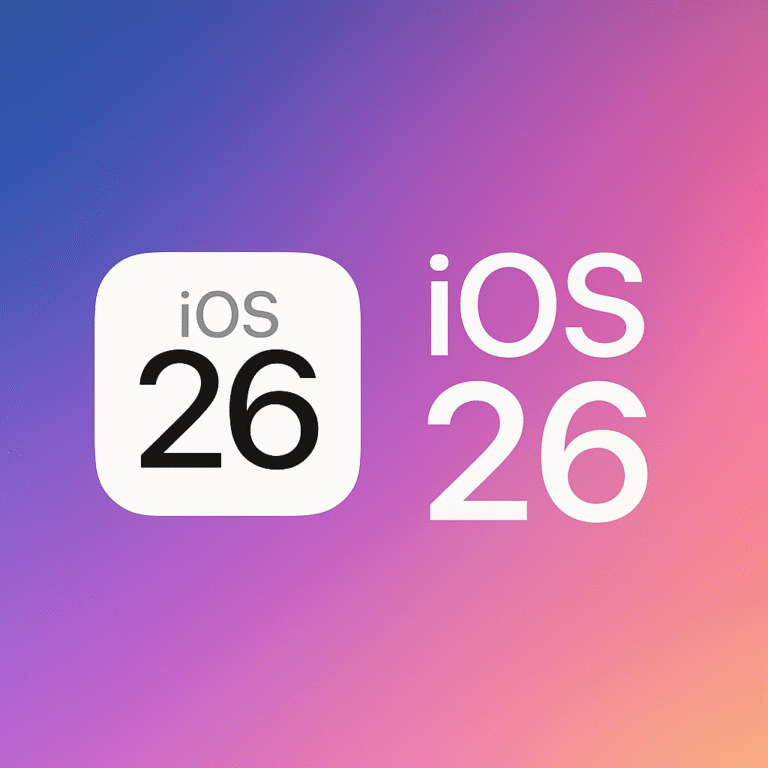

Dear Uwe, the DStv Explora and GOtv are both single view decoders. Therefore, no matter the number of TV points connected, you would only be able to watch maximum of two channels on each TV at a time…. That is, each viewed channel coming from the GOtv and the Explora simultaneously.
Yes…you may be able to change change channels from any point you are, if you connect a device such as a Remote Blaster at that desired point….buy any change in channel will also change what other connected TVs receive. Therefore, it remains two channels maximally.
I have a DSTV Explora and GoTV. I also have 4 TV points set up with a splitter but I want to be able to watch different channels at the same time on the 4 TVs. What do I need to be able to achieve that??