Understanding how to use DStv Remote Control Buttons is the key to getting the most from your DStv decoder. Whether you are using the DStv Explora, HD Zappa, or any other model, each button on your remote control has a specific function designed to make your viewing experience easy and enjoyable. Many DStv users struggle to explore all the features on their decoder simply because they do not know what each button does. This guide explains the functions of all DStv Remote Control Buttons in clear terms and shows you how to operate your decoder without stress.
Knowing how to use your remote control helps you navigate your DStv system faster. You can switch channels, set reminders, change the display size, check program information, and search for your favorite shows with ease. Whether you just bought a new DStv decoder or you have been using one for years, understanding how each button works will help you enjoy your entertainment better and take full advantage of the features available on your decoder.
THE IMPORTANCE OF LEARNING DSTV REMOTE CONTROL BUTTONS
The DStv HD Zappa 5 Series and the DStv Explora decoder are two of the most common decoder types. While they look slightly different, they share many similarities in their remote control functions. With a good understanding of the DStv Remote Control Buttons, you can perform any task on your decoder, from opening your channel grid to adjusting volume, changing the aspect ratio, and customizing your viewing settings. When you know what each button does, you will find it easier to manage your DStv viewing without confusion.
DSTV REMOTE CONTROL BUTTONS AND THEIR FUNCTIONS
The explanations below apply to all DStv HD decoders, including the Explora and all series of the HD Zappa models.
STANDBY BUTTON
The Standby button allows you to switch your DStv decoder on or off quickly. It also puts your decoder in standby mode when not in use. If you press and hold the Standby button, your DStv decoder will reboot automatically. This is one of the most frequently used DStv Remote Control Buttons because it helps conserve energy and resets your decoder when needed.
PROFILE BUTTON
The Profile button is currently not active on HD Zappa decoders. It is a future-ready feature that DStv plans to activate through software updates in upcoming models. Although it does not serve any function yet, it remains part of the remote design.
TV GUIDE BUTTON
The TV Guide button gives you access to DStv’s full eight-day programming schedule. This allows you to plan your viewing in advance and know what will be showing on different channels. You can also access the same guide by pressing the DStv button and selecting the Planner option.
INFO BUTTON
The Info button provides more information about the program you are watching or highlighting. It displays the title, description, duration, and a short summary of the show. This helps you decide whether to continue watching or switch to another channel.
OK BUTTON
The OK button is one of the most useful DStv Remote Control Buttons. It allows you to select on-screen options and confirm actions. When you highlight a program and press OK, it opens more options such as setting reminders, checking future air times, or adding the show to your watchlist. It is the main control button for making selections on your DStv decoder.
P+ AND P– BUTTONS
The P+ and P– buttons stand for Program Up and Program Down. These buttons let you move from one channel to another or scroll through the list of available channels. On the TV Guide, pressing these buttons allows you to move a day forward or backward in the program schedule. They make channel browsing faster and more convenient.
OTHER IMPORTANT DSTV REMOTE CONTROL BUTTONS
ALT BUTTON
The ALT button allows you to switch between the last two channels you watched. It is perfect for viewers who like to follow two programs at the same time. You can easily flip back and forth without losing your place on either channel.
OPTIONS BUTTON
The Options button gives you access to additional choices on any screen. You can use it to change your audio language, adjust the aspect ratio, or rearrange how items are displayed on your screen. It is useful for customizing your viewing preferences.
NUMBER BUTTONS (0–9)
The number buttons allow you to directly enter the channel number you want to watch. They also help when entering parental control codes, editing text, or typing search words. These buttons make navigation faster and more accurate.
ARC BUTTON
The ARC button changes your screen aspect ratio instantly. If the picture on your screen looks stretched or has black bars, you can press the ARC button repeatedly to select the display that fits best. It does not permanently change your default aspect ratio but provides a quick way to adjust the screen view.
TV BUTTON
The TV button brings you back to live television from any menu or app. It serves as a shortcut for returning to your main viewing screen without closing your current settings.
MORE DSTV REMOTE CONTROL BUTTONS AND THEIR USES
Search Button
The Search button gives you instant access to the DStv search menu. You can use it to find movies, sports, or shows based on categories, actors, or keywords. This button makes it easy to discover new programs and locate your favorites. You can also reach the search function by pressing the DStv button and selecting the Search option.
Back Button
The Back button allows you to return to the previous menu or screen. It also helps remove on-screen pop-ups and saves your settings automatically when leaving a menu. This is a simple but essential navigation tool for easy control.
DStv Button
The DStv button, often called the blue button, takes you to the DStv Central menu. From there, you can access settings, schedules, Catch-Up shows, BoxOffice, and more. It is the main button that leads to the core features of your DStv system.
Grid Button
The Grid button displays a full list of available channels in a simple grid format. It helps you see what is showing on other stations while you are still watching your current program. You can use the arrow buttons to scroll through the grid and plan your viewing.
Volume Buttons (V+ and V–)
The V+ and V– buttons control the volume on your decoder. If your decoder audio setting is set to variable, you can use these buttons to increase or decrease sound levels. However, if it is set to fixed, these buttons will not change the audio output.
Mute Button
The Mute button instantly silences your television sound. You can also set it to a half-mute mode through your decoder settings. It is convenient when you need to reduce noise or take a quick phone call while watching TV.
Help Button
The Help button provides information about the current screen or menu you are on. It is especially helpful for new users who need quick guidance without leaving what they are doing.
Navigation or Arrow Buttons
The four arrow buttons are essential for navigating your DStv interface. They allow you to move up, down, left, or right through menus and options. You use them to highlight items, scroll through channels, and make selections easily.
Learning how to use DStv Remote Control Buttons gives you complete control over your viewing experience. From switching channels to adjusting settings and exploring advanced features, every button on your DStv remote plays an important role. Once you understand what each button does, you can operate your decoder faster, find your favorite programs easily, and enjoy your DStv subscription without any confusion. Mastering the DStv Remote Control Buttons is the best way to unlock the full potential of your DStv decoder and enjoy smoother, more interactive television viewing.

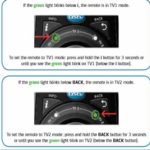




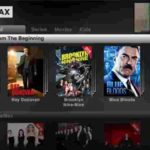
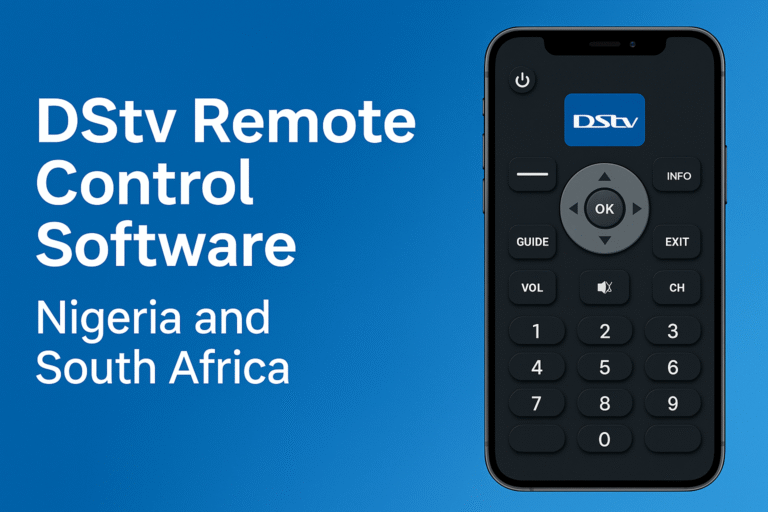



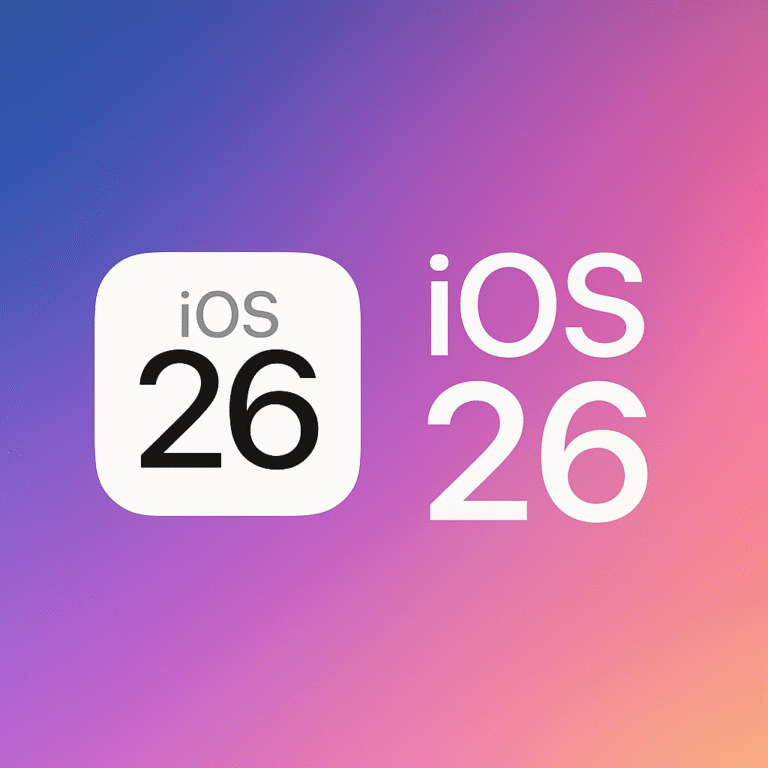

which dstv remote button brings the pictures ,coz its just audio the screen is blank
I cant find the exit button
My remote changed to mode TV2 so whenever I press any Barton a green light on TV2 lights and it’s not responding to the decoder when I called the service center they told me to press the shift button I told them their is no shift button on my remote they then told me to buy a new remote. I know my remote is still working except children might have changed its mode accidentally. So I need help.