In this article, you will learn how to set or adjust WhatsApp settings for maximum mobile data saving. Do you know that the WhatsApp social media application is responsible for most of your phone’s data consumption? When you notice how fast your mobile data subscription runs out, you might want to find out what is responsible. A quick check through your mobile settings on Apps will show how WhatsApp and few other social media apps eat up data almost incredibly. However, there are settings on WhatsApp that helps to checkmate data consumption. Therefore, I shall show you the best WhatsApp settings to save data on mobile subscriptions. By learning these settings, your data bundle subscriptions will begin to last longer. But some one may ask – why does WhatsApp consume much data? Read on to see how to stop data wastage with best WhatsApp settings to save data mobile subscriptions. Go to WhatsApp Settings here, click the dotted lines…just read on.
WHY WHATSAPP CONSUMES MUCH DATA
The WhatsApp mobile App consumes much data subscriptions due to the many pictures, video, documents and texts that transmits via the platform. Furthermore, WhatsApp users indiscriminately and unconsciously download all sorts of materials sent to them. However, they would not realize that for every download, an equal volume of data size is lost. For instance, to download a 25 MB size of picture requires exactly 23 MB of data as well as extra data for the up-linking and down-linking. Expectedly, videos consume most data sizes followed by pictures, documents and texts. Surprisingly, data lost through texts are also very significant over a large volume of chat history. This is why it is very important to know how best to configure WhatsApp to minimize data usage. Certainly, it is very possible to set your WhatsApp so that it does not consume much data. By the settings I am going to show you, you will set your WhatsApp and still view all media sent to you at will. Thanks to most recent WhatsApp features of 2021, which gave more control to users on data use management. Now let us look at these best WhatsApp settings to save mobile data on you phones.

RECOMMENDED WHATSAPP SETTINGS FOR BEST DATA SAVING
To find the settings for managing data consumption on WhatsApp, follow these steps;
- While on your normal WhatsApp chat screen, see the dotted vertical lines at top-right corner and click to open.
- A menu opens revealing some options, which includes the WhatsApp Settings.Click on Settings to open more options.
- You will see Account, Chats, notifications, Storage and Data, etc…. click on Storage and Data.
The Storage and Data is the environment where all WhatsApp settings for data saving and media control are effected. it is very important to know what exactly to do in this environment to get the best settings for data savings. Therefore, I shall tackle every available option one after another for clarity.
- WHATSAPP STORAGE SETTINGS
the first option under Storage and Data sub-Menu on WhatsApp is the Manage Storage section. Here, you will see all media every sent or received on WhatsApp. They are categorized by individual contacts and group chats. Therefore, you have to open every registered contacts chats to select and delete any media from here. WhatsApp quantifies the total size of all media (pictures, videos, documents) ever received through that chat. Deleting media contents through this sections gives a deep thorough cleaning of file data from both phone storage and WhatsApp folders. As a result, it provides a reliable section for WhatsApp media management for optimal storage space. Furthermore, the more space available for memory processing, the faster the phone processes incoming data thereby saving data subscription.
- NETWORK SETTINGS FOR BEST WHATSAPP DATA SAVING
This sub-section provides more insight into how WhatsApp consumes your data subscription bundle. A look at it would make you appreciate more why you must adjust WhatsApp settings to save mobile data. There is no settings to adjust here rather, provides insight into what is happening to your data.
- WHATSAPP CALL SETTINGS FOR LESS DATA USAGE
there is a provision for setting how much of data is consumed when making WhatsApp voice Calls and video calls. Whether on personal or joining in WhatsApp group calls, there is need to control data usage. Otherwise, you may be sorry afterwards. Therefore, click on the tab by the right to switch on this feature ensues minimal data during voice or video calls on WhatsApp.
- WHATSAPP BEST MOBILE DATA SETTINGS
This option defines what automatically happens to pictures, videos, documents and texts when you are using mobile data. For instance, you would notice that some media types like WhatsApp voice note, pictures may download themselves once someone sends them to you. This behavior exhausts mobile data unconsciously. To ensure your WhatsApp saves mobile data, you have to set this to prevent automatic download. To do this;
- click on When Using Mobile Data. This reveals a pop-up of check-boxes for Pictures, audio, videos, documents, etc.
- Uncheck or unmask all the boxes. Leaving them blank ensures that WhatsApp does not download any of these categorized media automatically when data is on.
The other option available for WhatsApp media data controls are;
- When connected on WiFi
- When roaming
You may choose to leave all media type boxes either checked or blank. However, this would depend on what connections are sufficient and available for you to activate automatic downloads.
- SETTINGS FOR WHATSAPP DISAPPEARING MESSAGES
This is a new feature introduced by WhatsApp to ensure that WhatsApp media files do not build up and contribute to slowing down the device. The WhatsApp Disappearing Messages when activated, ensures that pictures, videos, audio etc automatically disappear from the media storage at a fixed time time. Although it may not directly contribute to saving mobile data, it promotes memory cleanup and content security. However, it indirectly boosts memory cleanup, which in turn speeds up data processing thereby conserving data usage.
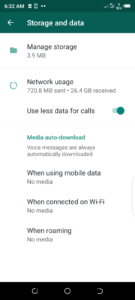
HOW SETTINGS FOR WHATSAPP DATA SAVING AFFECTS MEDIA DOWNLOAD
When you adopt these settings as listed above, no form of media would download unless you specifically click on it. All pictures, videos, voice notes or audio files and documents will remain hanging until you tap on them to begin download. As a result, you effectively check your WhatsApp data consumption. There is no other way to set WhatsApp to save mobile data.
VIEWING WHATSAPP STATUS CONSUMES MOBILE DATA
Unfortunately, the WhatsApp Status is one disguised platform that consumes data incredibly. Over 90% of WhatsApp users dwell mostly viewing WhatsApp statuses of people. However, they do not know that every picture or video viewed on Status deposits on an underlying residual storage on their mobile device. As a result, same data size as much as the size of that viewed media is lost in the unconscious download process.
Therefore, viewing WhatsApp Status ought to be carefully managed. WhatsApp users should only view Statuses that are absolutely necessary if they wish to save mobile data. In fact, WhatsApp status consumes more data on WhatsApp than all other received media combined. Therefore, there is no better WhatsApp settings to save data than a careful use of the social media App.
To follow us and discuss with our community, LIKE US on Facebook and feel free to share your ideas with us by commenting below. Remember to share this content on your social media…

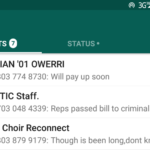
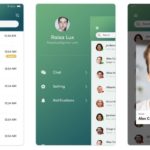


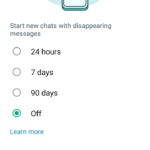



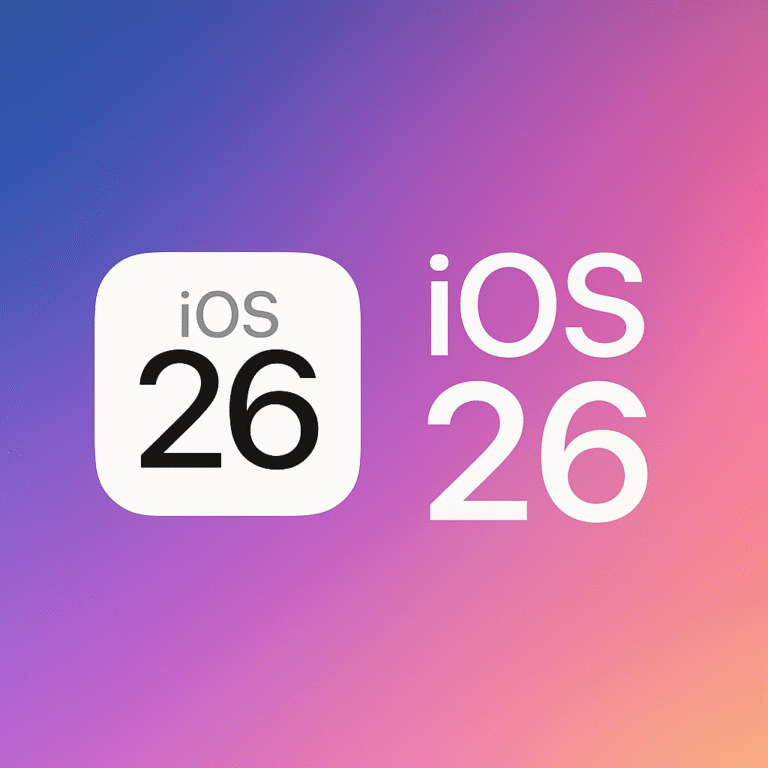

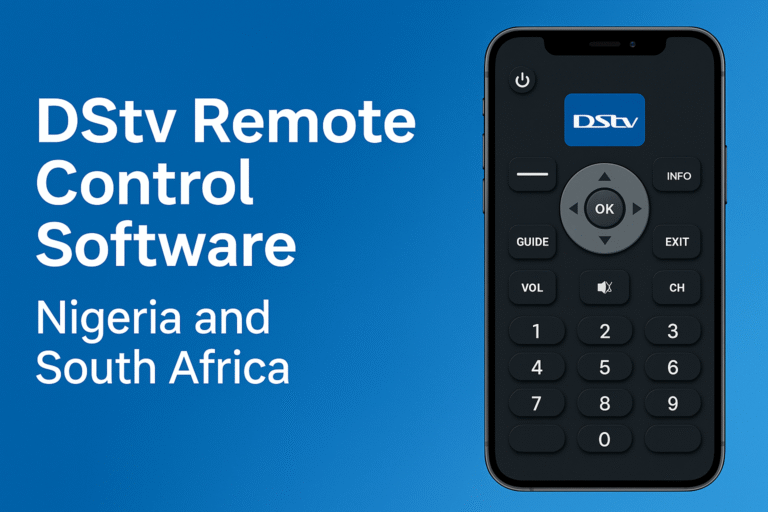
I’ve tried this suggested WhatsApp settings for optimal Data saving….it worked like magic. Now I’m comfortable with the Economy data subscription that I do monthly.