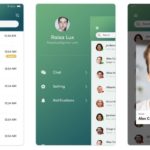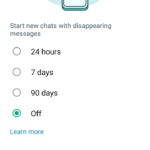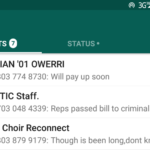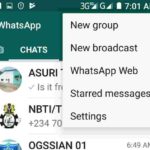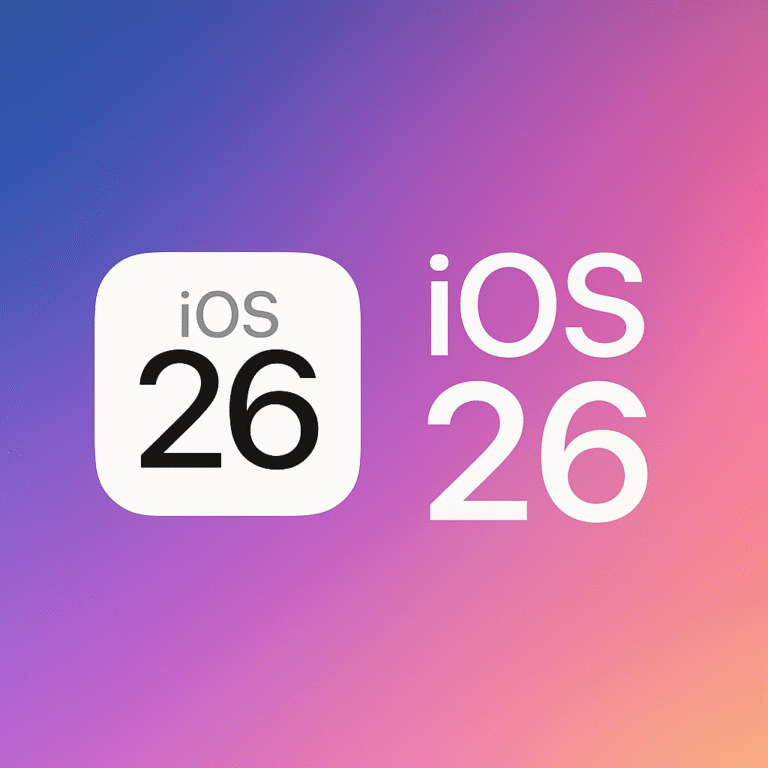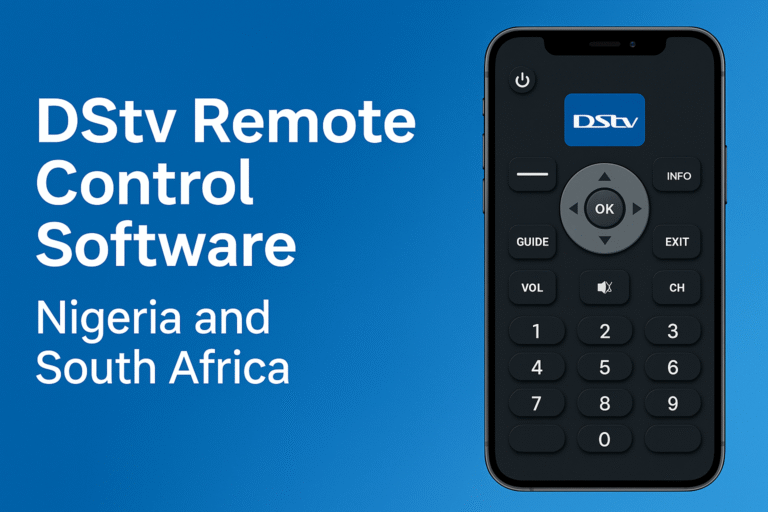WhatsApp voice note is the audio file created when a user records voice or sound using the WhatsApp Application. Voice note is one of the ways users communicate effectively on the social media platform. It proves to be smarter, flexible and a quicker means to get information across. However, not many people know all the magic and tricks you can do with the WhatsApp voice note. Furthermore, WhatsApp recently activated many new possibilities, features and functions in the App’s voice note. However, most users do not still know how to enjoy them. Therefore, this article will teach you a lot of magic and tricks you can do with the WhatsApp voice note. Do you know you can transcribe WhatsApp voice note to text? Do you also know you can listen to voice note from a computer or PC? Furthermore, we shall also teach you solutions to many problems with your WhatsApp voice note. They include but not limited to;
- listen to voice note from a computer or PC
- can’t download WhatsApp voice note?
- using iPhone? See how you can download WhatsApp voice note in iPhone
- Using Windows Phone, see how to download or save WhatsApp audio or voice Note to Computer
After reading this article, you should have become an expert with the use of your voice notes on WhatsApp.
1. How to Transcribe WhatsApp Voice notes to Text
Maybe you are in an environment where you can’t listen to any audio voice. Maybe you do not have time to listen to long audio voice recordings on WhatsApp and prefers reading it afterwards. However you may like to alternate the voice audio, here is a simple way to convert voice note on WhatsApp to written text.
Before we begin, I must warn you that this method requires using a third-party Application. Therefore, you may proceed if you have full confidence or trust the App. Otherwise, feel free to skip and continue reading other below.
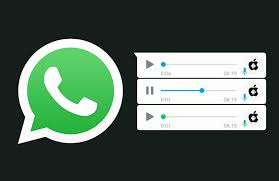
Transcriber for WhatsApp (Converting Voice Note to Text)
transcriber for WhatsApp is a third-party, unofficial App that converts all voice notes on WhatsApp to written texts within seconds. It is available on Google Play for Android. This means that converting WhatsApp voice notes to text using this Application works perfectly on Android devices and phones. Here is how it works.
How it Works
The Transcriber App for WhatsApp utilizes Wit.ai services to generate the text from a voice message. Follow these procedures to transcribe WhatsApp voice note to text using the WhatsApp Transcriber.
- Download the Transcriber App from Google Play store, open it to configure its settings and you’re ready to use it:
- From a WhatsApp chat, select a voice note or voice message. To select a voice note, tap and hold for few seconds.
- Tap the Share button or icon
- from available sharing destinations, select the Transcriber App to export the selected voice message to the Third-party App.
- Wait a few seconds and the transcription is ready.
2. How to transfer WhatsApp Voice Notes to the Computer and listen from PC
One step is to transfer the WhatsApp audio files to the computer while another is to play it from the PC. However, I shall teach you how to do both with ease.
First of all, you have to connect Android phone or device to computer. You may either use the USB or WiFi. However, I will concentrate on USB method of connecting phone to PC. Therefore, get your USB, android phone and PC ready and connect accordingly. I guess it is easy to do right?
Then it is time for your computer to recognize your mobile device. There are many connecting options when using USB method. Most android phones would appear on the computer desktop prompts on either of the options you choose. Therefore, choose the available options one after another until you see your phone appear on the PC. However, I advise you save your mobile contents on the internal phone memory. This enables the PC to easily see your files as the PC easily recognizes the phone’s internal memory than the attached Memory card.
Therefore, follow these procedures in brief to identify your WhatsApp voice Notes and transfer them to the computer;
- connect your mobile phone to the computer using the USB cord.
- choose from available connecting options until the computer recognizes your mobile device.
- on the PC desktop, open the MY Computer, where you see many icons including your mobile device icon.
- double-click or right-click to open and explore your mobile device icon.
- click on Files→WhatsApp→Media→WhatsApp Voice Notes folder.
- The files are arranged by dates from the most recent. Open the most recent or the particular folder you may be looking for. You will see the WhatsApp voice Note or audio files in the PTT-[date] format, which ends with a sequential number.
- Finally, right click and download to your computer’s desktop
- To listen to the audio files now that they are domiciled in your PC, right-click on the audio files to see the PLAY option.
3. How to Download WhatsApp Voice Note and Audio Files
Sometimes, you may want to save a voice message or other audio files from your WhatsApp into your phone storage. However, some persons complain that their WhatsApp does not allow them undertake this task successfully. I shall provide three solutions to save WhatsApp voice note or audio files on android, iPhone and windows phones. Now let me show you how to download voice notes and other audio files to your phone memory.
Android Users – Download (Save) WhatsApp Audio / Voice Note
- The ES File Explorer is the most convenient App for this task. Download and install ES File Explorer from Google Play Store. Nevertheless, it may have been installed already on your device. Just check.
- After installation, open the App and browse to the /sdcard/WhatsApp/Media/ location.
- For a received voice message, go to the WhatsApp Voice folder.
- Searching for other received audio files, look up the WhatsApp audio folder.
- Again, you will see all the voice note and audio files arranged in date format. Locate your choice file, copy and paste it on any location of choice on your android phone storage. That’s it. Recall that you can also move your chosen voice note or audio file to the computer as explained above, using the USB transfer.
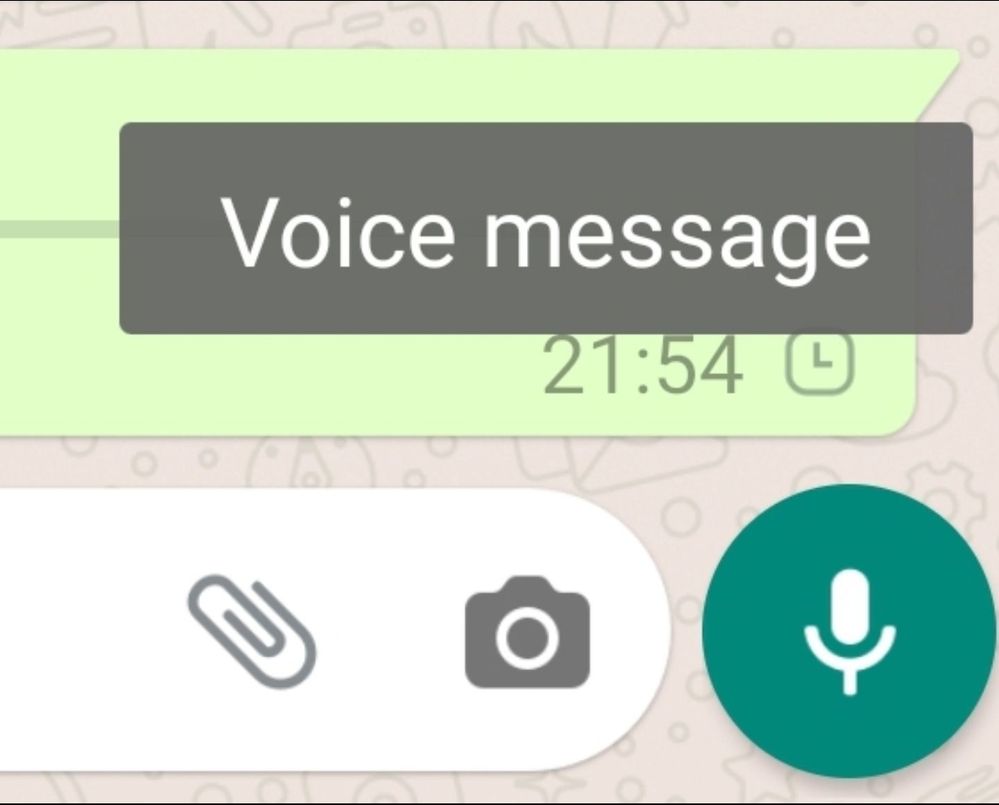
iPhone Users – Download (Save) WhatsApp Voice notes / Audio Files
Due to the exclusive security features of the iPhone, WhatsApp audio messages and files are secluded. As a result, they can’t be shared with any third-party file management App. However, the latest version of WhatsApp on iPhone and the current version of iOS support third-party management of audio files and voice messages. Hence, you might be able to export audio files through the SHARE option on this latest versions.
Furthermore, audio files on WhatsApp on latest iOS versions saves in .opus formats. This kind of format is not playable on most media players. However, the VLC for iPhone is able to play this format. Therefore, ensure you have this VLC for iPhone to be able to play audio files from WhatsApp on iPhone. Here is how to do it;
- Download and install Documents app from the App Store.
- Open WhatsApp and, to the audio file you want to save.
- The file downloads automatically, if the file is an audio message. If it is a music (MP3) file, download the audio by tapping on it.
- Tap and hold the message containing the audio and then select Forward.
- Now tap on the Share icon on the bottom right corner of the screen.
Select Documents app from the Share menu. The file will be exported from WhatsApp, into Documents app.
Windows Phone – How to Save WhatsApp Audio and Voice Notes
Similar to the iPhone, Windows phone is close-ended. Consequently, there is no way to transfer or save WhatsApp audio files to any third-party file storage or management App. However, you may be able to move WhatsApp voice note and audio files to the Windows PC through the WhatsApp Web. I will guild you to tour the process of connecting to the WhatsApp Web and saving your audio files as a result.
- Let us assume that you already know what is WhatsApp Web and How to use it. Otherwise, read up New WhatsApp features this 2021.
- When both mobile and PC WhatsApp are ready, go to your WhatsApp messages on Computer and locate the conversation with the audio message or file.
- Click on the chat dialog to open the audio in preview mode.
- In the preview mode, click on the Download icon on the top right corner to download the file.
The above action successfully saves the selected audio file or WhatsApp voice note to your computer.
Any other Method…Tell us below
Hey guys, I hope these methods help. However, you can tell us in the comment form below if there is any other method for saving or downloading WhatsApp voice notes or audio files to the computer.