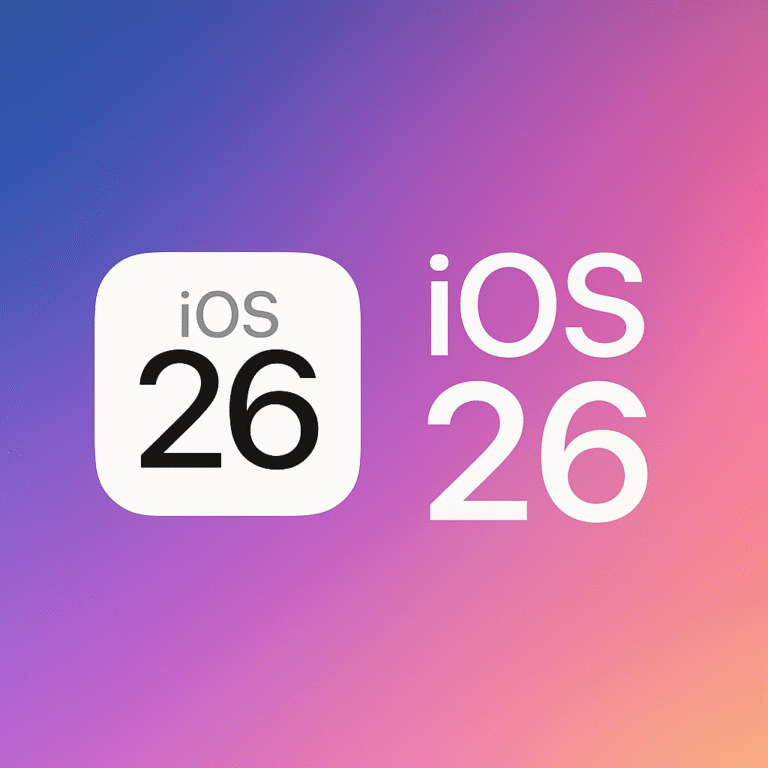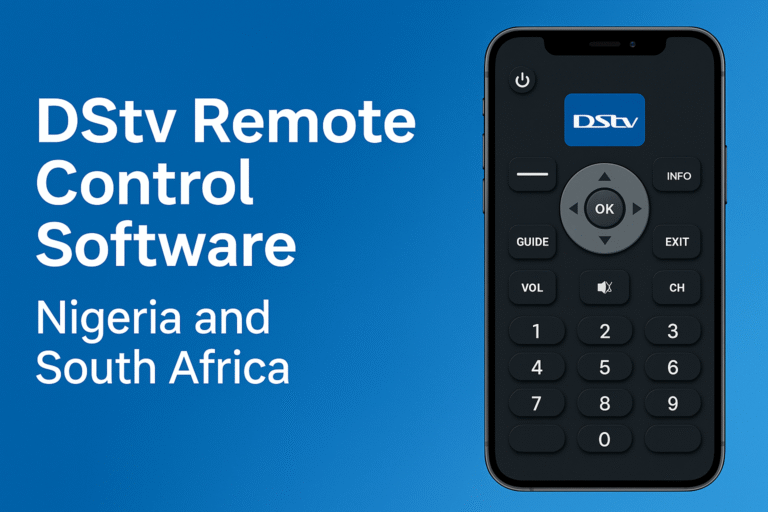When you connect your laptops, desktop and other devices to internet using the smartphone, data usage comes to mind. However, another challenge is the fact that most people may not know how to use smartphone as modem for internet connectivity. Indeed, it is very easy, reliable and anyone could do it. In today’s article, I shall show you the many ways to connect laptops or computers to the internet, especially through the smartphone as modem. Furthermore, you can connect multiple devices to internet when you deploy your smartphone as the internet connecting modem. Let me show you how it is done.
Options for Smartphone as modem for Internet Connection
Here are the best ways to use your smartphones or other mobile phones as an internet connection modem. It could be for your laptops, desktops and other devices. Using smartphone as modem not only gives you the chance to economize data usage through Wi-Fi Metering, it ensures a smart and easy connectivity.
However, Wi-Fi metering comes into play when you deploy connectivity through Hotspot and Wi-Fi linkage. Otherwise, metering is not possible in USB wire connections (USB tethering) or Bluetooth tethering.
Using smartphone as modem for internet connection provides high speed connectivity. You can call it a broadband uncapped fiber optic such as in DStv uncapped fiber optic internet. However, the internet speed depends on the network class of the mobile phone. For instance, 5G devices would give you an internet speed of 5G when in use as a modem, etc. Using a faster network gives you excellent browsing experience – realtime and no buffer speed. The many connectivity options availability on smartphones now can even enable connecting multiple devices at the same time to the internet. Let us now look at the many connectivity options available. I have carefully provided a step-by-step guild on how to set up the connections.
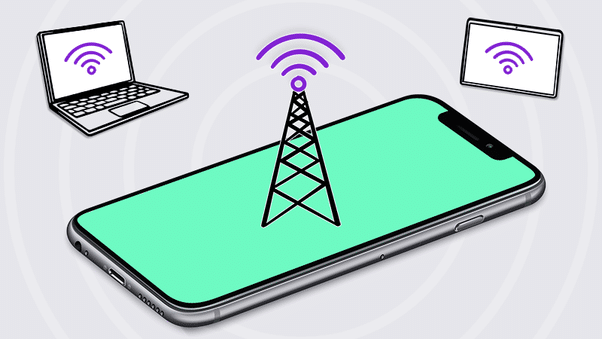
Get a Data bundle Subscription
Before using your smartphone or other phones as an internet connection modem, you need an active data bundle or internet access plan on it. Today, there are many internet data bundles or tariff plans from many service providers in Nigeria, Africa and the world at large. Once this is done, follow these steps below to connect your laptop, desktop and other devices to internet using smartphone as modem.
Two Major Ways to Connect to Internet using Smartphone as Modem
There are two methods of connecting devices to internet via smartphones as modem. They are;
- Wireless connection
- USB direct wired connection
#1 Wireless Connections for Smartphone as Internet Modem
To use the wireless connection method, three available methods are
- Wi-Fi direct wireless
- Bluetooth tethering technology
- Wi-Fi hotspot wireless
Wi-Fi Direct Wireless Set Up for internet connection
This method involves maximum of two devices – the smartphone as modem and the data recipient laptop. Both devices must possess the Wi-Fi technology features. However, the interaction is limited to these two devices. Firstly, activate the Wi-Fi on both devices, the phone will detect the laptop and you can connect your laptop by tapping on the visible detected phone’s Wi-Fi. Once a connection establishes, the laptop or PC begins to enjoy internet access from the smartphone.
Wi-Fi Hotspot Set Up for Wireless internet connection
This method of connectivity creates a virtual space of internet signal. This generates a cloud of Wi-Fi radius effect. As a result, any Wi-Fi enabled device that comes within that internet space or cloud detects the internet signal. To create and connect a Wi-Fi hotspot wireless, follow this procedure;
- On your smartphone, switch on or activate your Wi-Fi Hotspot. The steps involved may vary with different models of smartphones, which you can easily decipher.
- Once the hotspot comes on, switch on your laptop’s Wi-Fi and automatically, the PC detects the smartphone or mobile Hotspot.
- At this stage, simply tap on CONNECT tab showing on the PC or laptop.
- The computer diagnosis the hotspot network and connects within few seconds.
However, some Wi-Fi hotspot may be password-protected. In this case, the computer will require you to input the security key of the detected hotspot. After inputting the password successfully, a connection establishes and you can enjoy internet. Please recall that the mobile data connection of the smartphone or mobile must be switched on firstly.
The good news is that you can connect multiple devices to the smartphone modem in this type of connection. However, the more devices one connects is inversely proportional to the network strength available for each device. Furthermore, the Wi-Fi Hotspot connection offers an efficient way to checkmate use of data. If you are concerned about data wastage, you might consider activating Wi-Fi Metering. This saves data by stopping data use in the background or by other apps. Only the app in use on the screen uses data in this state.
How to Protect your Wi-Fi Hotspot with Password
These days, Wi-Fi Hotspot are secure with password, which controls what devices get connected. To protect your Hotspot with password, tap the Wi-Fi Hotspot from the device Menu – settings – Connections. Open the sub-options. You will see the general provision for password security. However, I am not specific to any particular phone model but generally, Hotspot technology is built in similar formats. For any password-protected Hotspot, device within its range can detect the available network. However, they cannot successfully connect or share data unless the Hotspot owner or admin provides the password.
Bluetooth Tethering Wireless Set Up
This Technology works so much like the Wi-Fi Direct Technology. The only major difference lies in the range or distance of connectivity. Connection range is longer in Wi-Fi tethering than in Bluetooth tethering. There is no Hotspot for the Bluetooth internet connectivity technology hence only two devices can be connected at a time.

#2 USB Tethering (Wire Internet Connectivity) Set up
Using USB wire to physically connect computers or any device to internet using smartphones as modem is becoming common. Furthermore, it is easy, very efficient and reliable. You may find it very easy to physically connect your smartphone as modem to the laptop. In the case of desktop connections, it may require some software. These software provides an interface for the internet connection and disconnection.
However, some smartphones apply a plug and play software technology. This automatically synchronizes both devices and begins to share internet data instantly. The shortfall here is that this method of connection does not allow for easy mobility. Also, ensure that you use the proper USB ports on both connecting devices in use.
As we have different models of phones and computer devices, you need to know your device specifications. This is essential as the software design may vary in the connection processes. However, we basically apply the general principal and it will be comforting when learning how to use your smartphone as modem for internet connection for laptop, desktop and other devices.